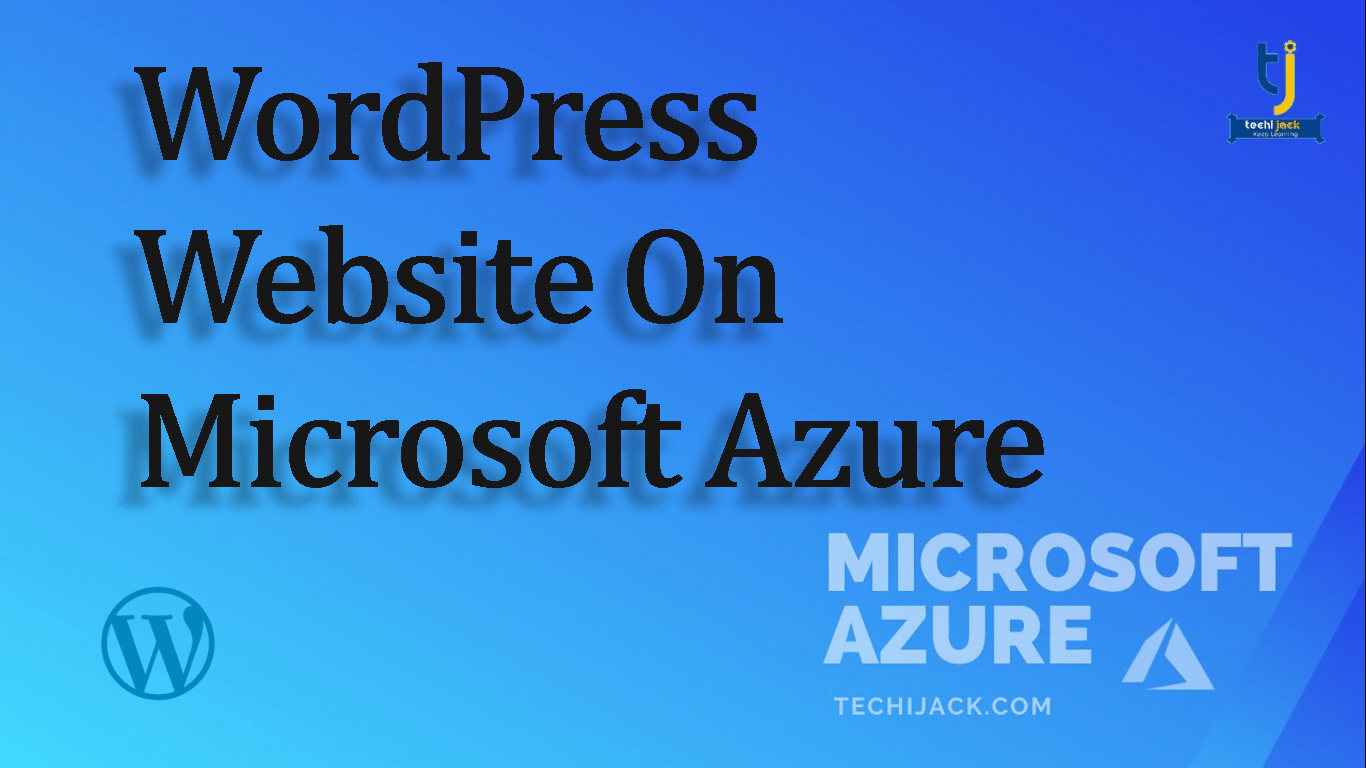Table of Contents
WordPress On Microsoft Azure Real Fast Website
Step by step guide to creating a WordPress on Microsoft Azure & enhance your Website’s speed.
Do you need to create your own blog or a WordPress website with Azure?
If yes, we have found the answer for you!
Microsoft Azure provides the most powerful, reliable, secure, scalable, cost-effective, and highly-available cloud platform to build and deploy enterprise-level WordPress websites with backup services.
Therefore, with this, you can have your own WordPress website up and running in just a few minutes without knowing MySql and PHP.
Creating a WordPress website with Azure
WordPress is a powerful content management tool used for building and managing websites and blogs.
However, It’s free and open-source with a huge community of users across the globe.
And, by making use of Microsoft Azure, one can deploy and configure their own WordPress website.
Microsoft has launched Azure Cloud computing services in 2010 to help the developers build and deploy web applications, backups, and storage in the cloud.
So, now the question is why should one host their WordPress website in Azure?
And, the answer is:
- Easy to deploy
- Metrics and analytics
- Automated backups
How to create a WordPress Website in Azure?
Let’s get started to understand how to create a WordPress website on Azure:
Go to the Azure portal and sign in with your Microsoft account.
- Login to Azure
- Now click on the ‘create a resource’ tab on the left navigation panel
- On the search tab, type ‘WordPress’ and then press enter
- Select WordPress and click on create
- Now, you will see the WordPress settings blade and it’s time to startup by filling in the website name and then click on create
- Type your website name in the app name section
- In the resource group, create new and then enter the group name
- In database provider, type MySQL In-app
- Click location and select create new
- Now, click on the pricing tier and select F1 Free. Then, click apply
- In the web app settings, leave it as default settings and then click on create
- Click on the browse option in the WordPress website when the app is created
- Now you can launch the WordPress app by running the WordPress blog. And, select the language which you want to install
- Now, you will see the Welcome page. Fill all the information here and then click install WordPress
- Here comes the success page where you need to click the Login in icon
- Type user name and password on the login page
- This way, you have successfully installed. Here the WordPress blog dashboard page will open and display the information that you provided
- You can also change your theme from the WordPress admin dashboard. Click on appearance and then the themes page will display. Now click on Add new button here.
- Simply, click on the activate button on the same page for the theme activation
- So, you have your own website now at sitename.azurewebsites.net
Pros and cons of hosting your website on Microsoft Azure
When it comes to deciding which provider to host your site with, there are some pros and cons about Microsoft Azure which one should consider.
Pros of Azure
The key benefits of hosting Microsoft Azure include:
- Greater user experience: Yes, Azure enables you to distribute the traffic workloads over multiple resources with low latency. And, this makes sure that content loading happens smoothly for all users.
- Reliability: Any sort of data stored on Azure is replicated automatically across resources to ensure availability. This also protects you from any single point of failure.
- Integrated content delivery network: Azure offers a built-in content delivery network that one can use to cache high-bandwidth and static content. It also ensures faster delivery of dynamic content.
- Autoscaling: With Azure, your resources can scale up or down as required. This makes sure that your services remain available with consistent performance. When traffic demands decrease, this can also save costs by scaling down.
Cons of Azure
Here are the downsides of hosting on Microsoft Azure:
- Database speed: If you host WordPress with the free database option, there are chances that you may not have enough connections or storage. You can upgrade the database to overcome this, but this may cost a bit extra.
- Price: Microsoft Azure may work well for enterprise-level websites that require some significant bandwidth and resources. But, for the smaller websites, the cost may get too higher as you can’t benefit from purchasing the resources in bulk.
- Migration: If you are hosted on-premises now, then migrating your database to Azure is complex and it requires some extra efforts too.
Optimizing WordPress on Microsoft Azure
Once, you have created your website and it’s working, there are a few practices that will help you to optimize its performance. These include:
- Compressing images
- Use Azure CDN
- Reducing dependency requests like CSS and Javascripts to single files
- Object caching to store query results from website or web apps
Conclusion
Whenever hosting a WordPress website on Microsoft Azure, it will gain faster loading speed, built-in CDN, higher reliability, and auto-scaling as per traffic demands. However, Azure pricing is a little bit higher.
So, if you want to host your WordPress website on Azure.
Feel free to contact Techijack.com