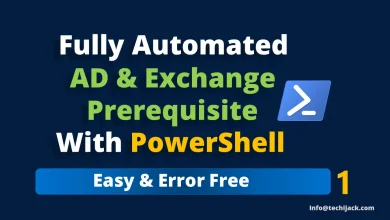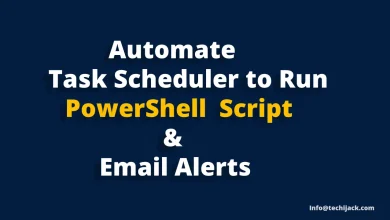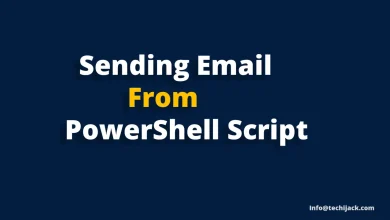Find Exchange Server Version | Check Exchange Server Build
Check Exchange Server Build Release Before Upgrading to Cumulative Update
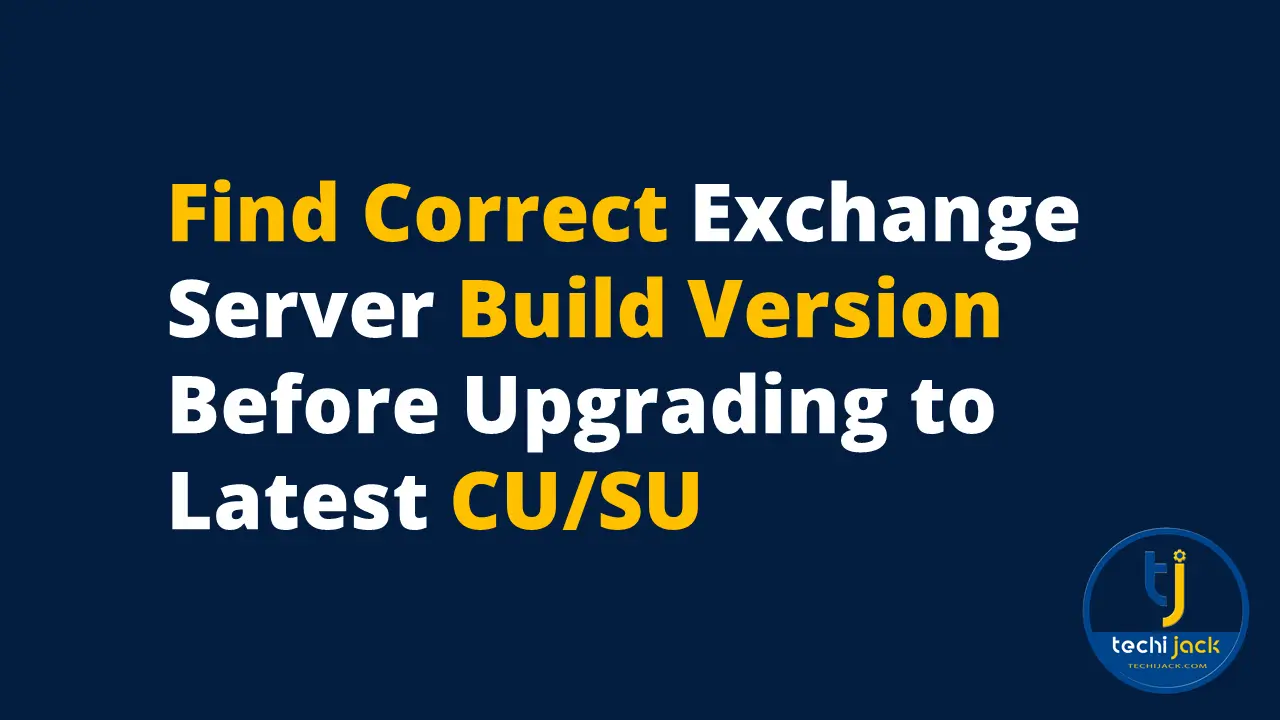
Table of Contents
Find the Exchange Server Version and Build Number
In this article, we will see how to find Microsoft Exchange Server Version or Exchange Server Build number.
Knowing which version of Microsoft Exchange you are using is very important.
Every Exchange Admin wants to upgrade to the latest Exchange Server version for the best practice and security perspective.
So, it is necessary to know the current version of the Exchange Server they are using.
You should find the Exchange Server version with the help of PowerShell instead of Program and Features.
So, this article will help you find the Exchange Server Version and Build number to simplify your upgrade process.
Why find the Correct Microsoft Exchange Build Release
There are several reasons to find the correct Exchange server version and build
Some of the common reasons to find Microsoft Exchange Versions
When you are upgrading Your Exchange Server to New build Version
- Upgrading to the latest CU and SU
- Getting Support from Microsoft
- Supporting Your Microsoft Outlook Clients
- Making Connections with Third-Party Apps
- Introducing a New Exchange Server to your Organization
- Troubleshooting the Exchange Server Issues
- Checking Exchange Version for General Purpose
- When a new Exchange Administrator is Assigned
How to Find Exchange Server Version, with PowerShell and Healthchecker script
Option 1. To find the Exchange server build and version with the help of the Exchange health checker script
Note: According to Microsoft, this method is recommended to find your Exchange Server build version because it displays more detailed results with CU and SU installed, etc.
You can download the health checker script from Microsoft GitHub
Once it is downloaded, you can save it to the script folder inside drive c and run the script.
It will show you the Exchange server build number, Cumulative update Version, and latest security update installed along with much other information.
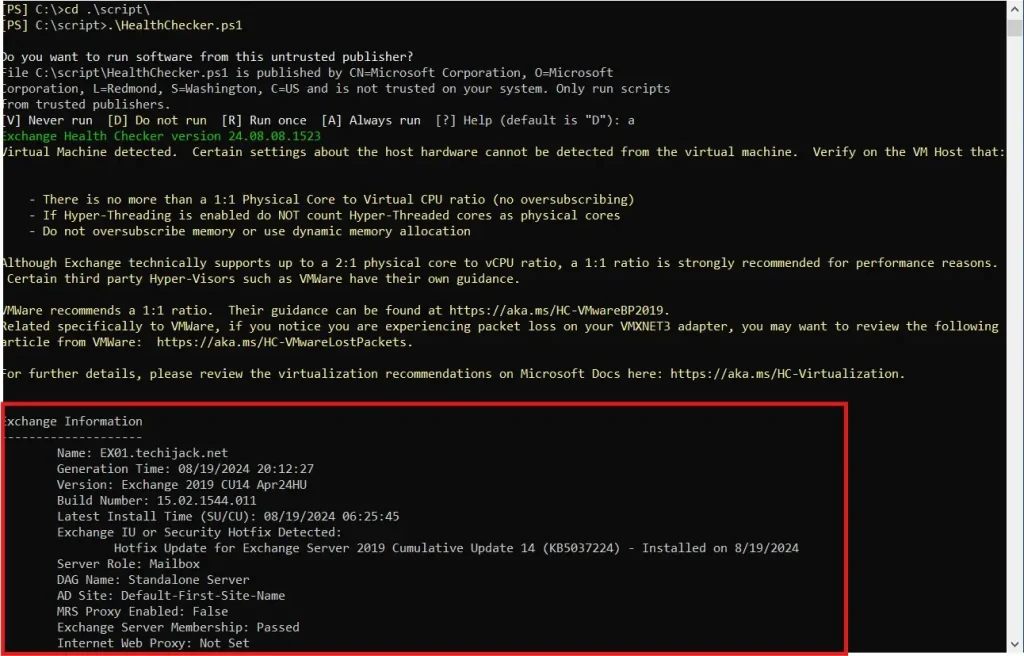
Option 2. Therefore, to check Exchange Server Edition, Version, and Build Number you can run the following cmdlet on Exchange Management Shell.
Get-ExchangeServer | Format-List Name,Edition,AdminDisplayVersionOnce you run the cmdlet, you will get the following result.
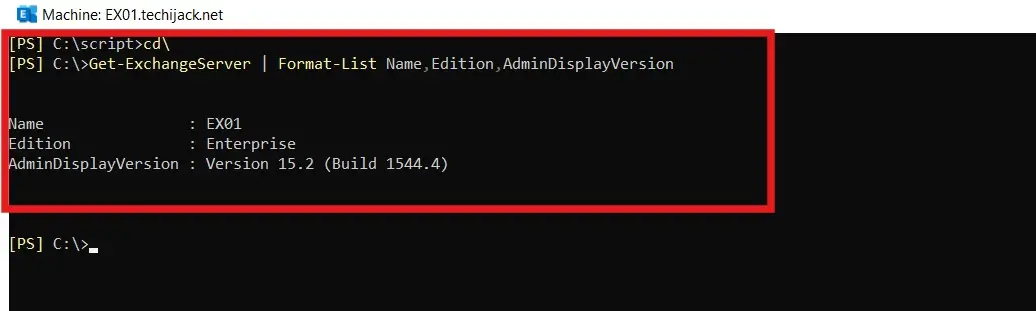
Option 3. However, if you want to check the Exchange product version and file version along with Exchange Server installation binary files.
You can run the following cmdlet.
Get-Command Exsetup.exe | ForEach {$_.FileVersionInfo}After running this cmdlet, you will get the result as below
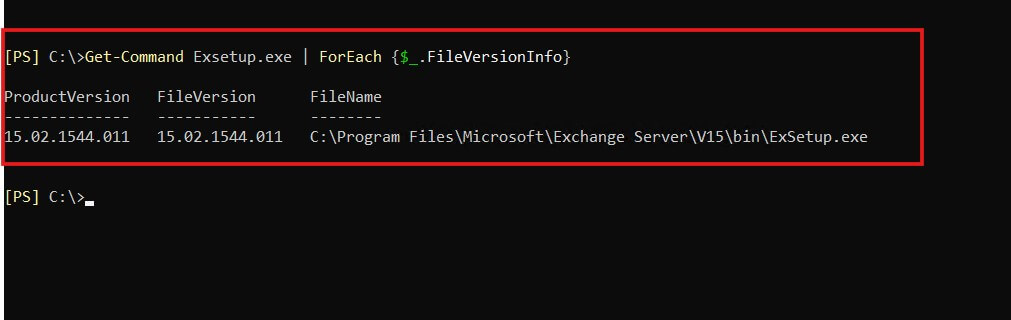
Now you know how you can check your Microsoft Exchange Version and build number.
However, if you have updated your Microsoft Exchange Server, it is necessary to confirm the latest version you have upgraded to.
To confirm the latest version update, you can visit the Microsoft official Page for Exchange Build Check.
We have updated our Exchange Server to the latest CU/SU, our product version 15.02.1554.011, after confirming it on the Microsoft page we have the following result.
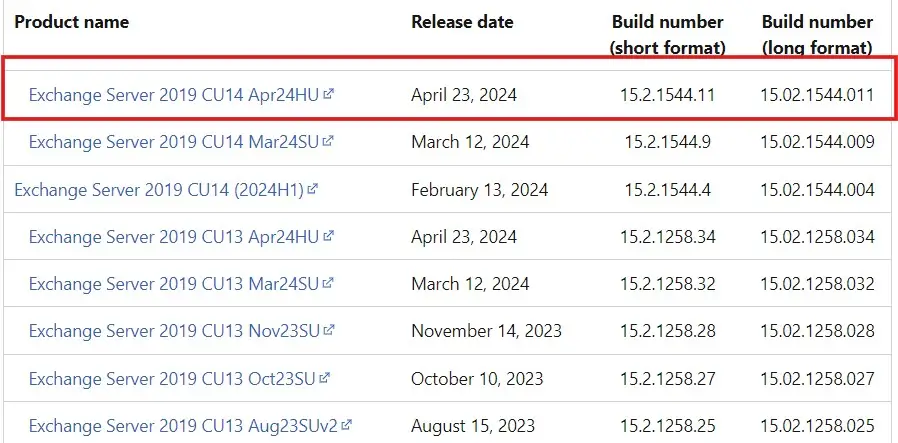
So, now we have the latest Exchange Server Cumulative Update and we have successfully checked our version and confirmed it.
Conclusion
So, we learned how to check our Exchange build Version, edition, and Product Version, with the help of HealthChecker.ps1 script and common cmdlet in Exchange Management Shell.
Though you can check it with the traditional cmdlet, it is recommended to check with the PowerShell health check script to get the results in more detail.
You may also like to know how to run the HealthChecker script to analyze the health of your Exchange Server.
Moreover, if you are facing any issues with your Microsoft Exchange Server, Feel free to Contact Us