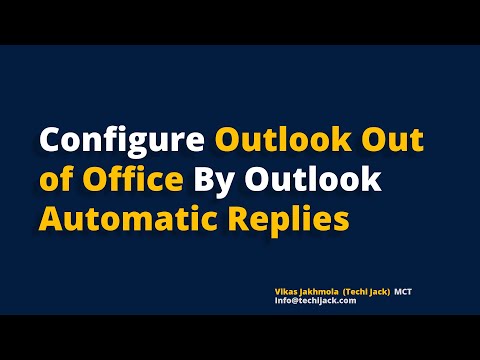How to Setup Outlook Out of Office in Microsoft Outlook
Easy Steps To Setup Outlook Out of Office Automatic Replies
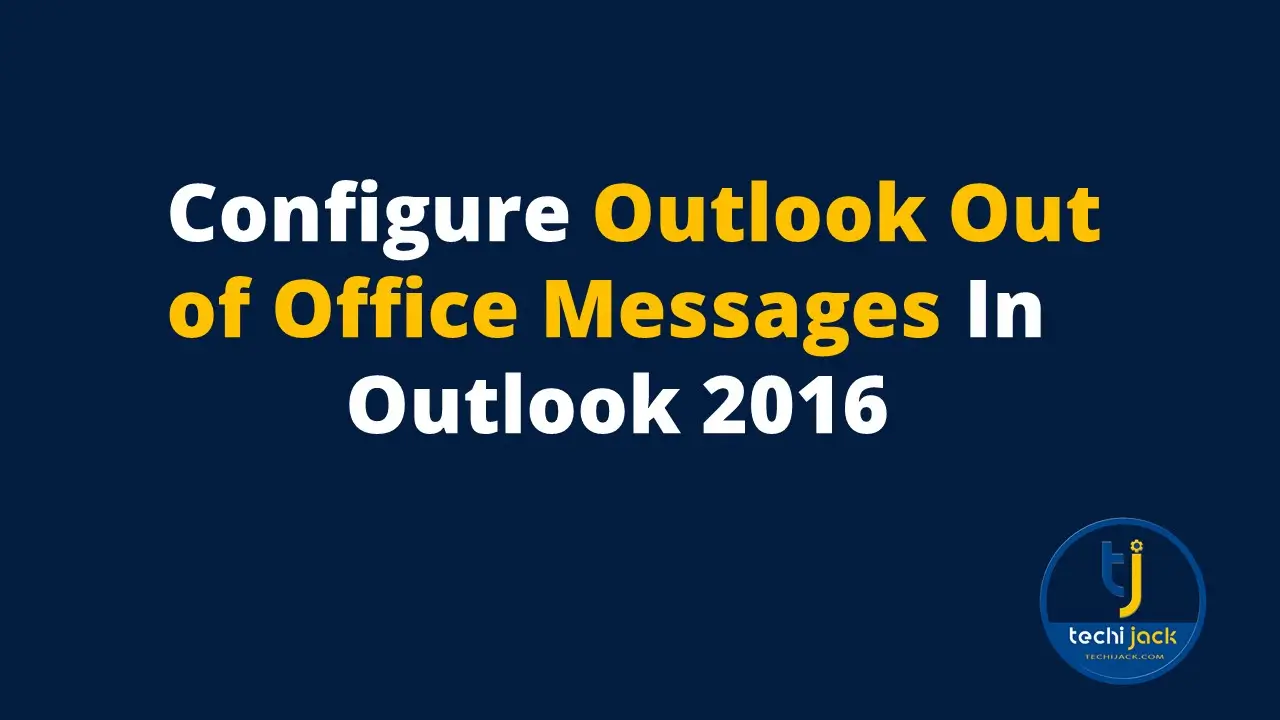
Table of Contents
Setup Outlook Out of Office Email with Outlook Automatic Reply
Learn how to setup Outlook out of Office in Microsoft Outlook 2016/19
Suppose you are going on vacation and cannot answer your emails. It is best to setup Outlook out of the office.
By setting it, outlook can send automatic replies to the sender on your behalf notifying you that you are not available.
This practice lets the sender know that you are not in the office right now.
In this article, we will learn how to set up Outlook out-of-office email to send an automatic reply to the sender’s email to us.
Therefore, we will also explore the steps to configure Outlook out-of-office email with the best practice.
You can set up different messages for inside organization’s users and outsiders.
First of all, let’s have a review of what is out of office message.
What is an Outlook out-of-office email message?
When you are unable to receive emails due to off, Business trip or you are on vacation.
Outlook out-of-office messages are the replies sent automatically to the sender notifying you that you are not available at the moment.
Therefore, you can set the predefined messages in your automatic replies about when you will be available or contact the other person.
This can be helpful in case of urgency, the sender can contact other responsible persons to keep the productivity in a flow.
Whenever you try to set up Outlook out-of-office messages, you need to keep a few things in mind.
Let’s discuss that.
Why Automatic Replies Missing From My Microsoft Outlook
Yes, there is a possibility that you may not see the Automatic replies on your Microsoft Outlook.
It does not mean that your outlook has any issues.
This can occur with any version of Microsoft Outlook like Outlook 2016.2019, etc.
When you configure your Outlook email with POP or IMAP from other providers like web hosting providers Godaddy, Hostgator, CWPHosting, etc.
In this case, you may not see the automatic replies on your Outlook.
For example, I have an email with another provider that does not support automatic replies for Outlook.
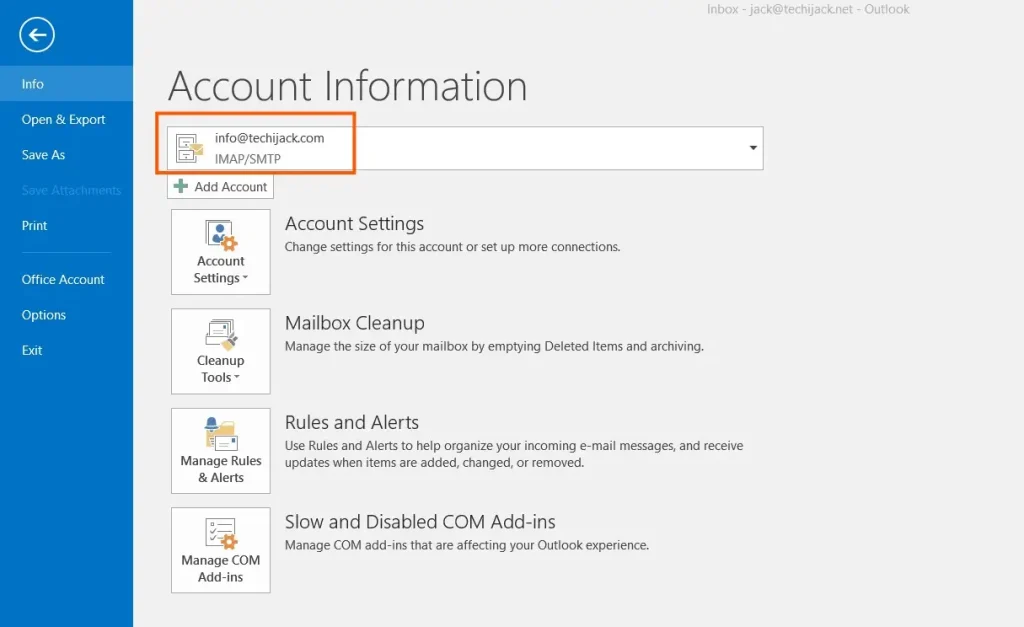
This simply means that your email does not support the feature of Out of Office for Automatic replies.
Therefore, if you are using a Microsoft Exchange Account on your Microsoft Outlook.
You will see the option of Automatic Replies.
The screen image below shows the Microsoft Exchange Account configured in Outlook.
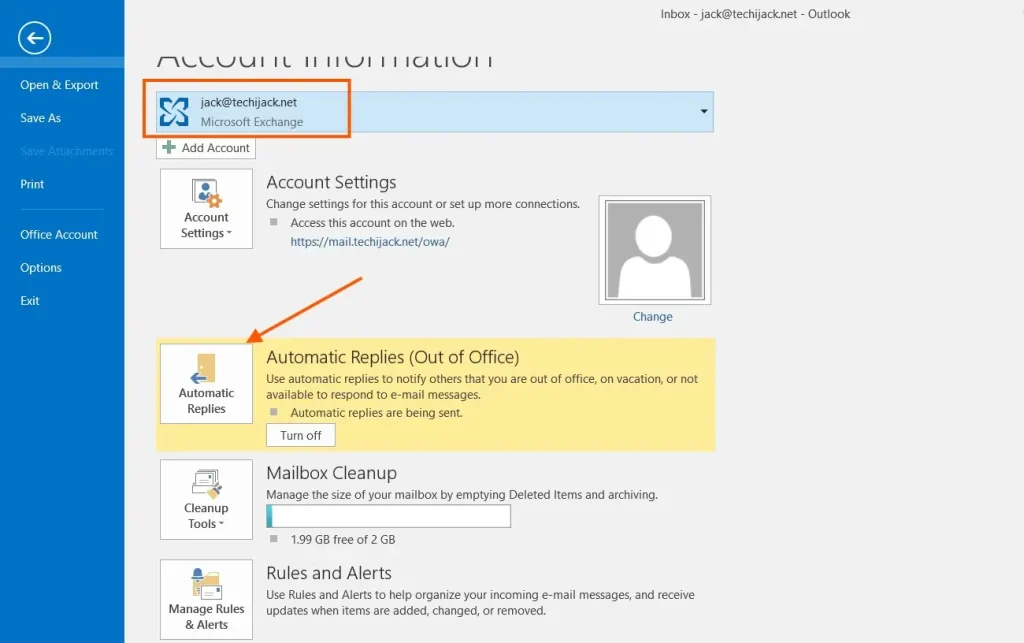
That means automatic replies work best for Outlook with Microsoft Exchange with Outlook.
Therefore, if you have an Exchange Account you will get the option in your Outlook.
Steps for How to Setup Outlook Out Of Office
To setup Outlook out of Office email open your Microsoft Outlook desktop application
Click on File at the top left select your email account and click on automatic replies.
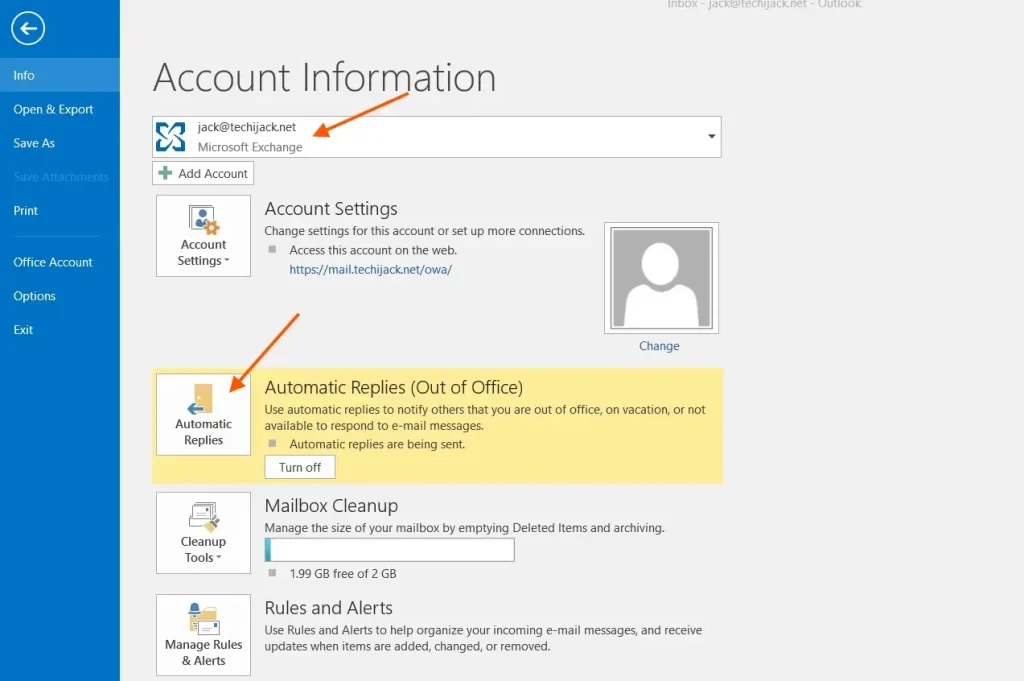
Once you click on automatic replies you need to select the option send automatic replies and check the box only send during this time range.
Select the start time and end time according to your choice till you are out of the office.
Also, you can set the time accordingly.
With an Exchange Account, you will get two options Inside My Organization and Outside My Organization
You can set two different messages for Inside Organization users and outside users.
The below image shows the automatic replies configuration in our case.
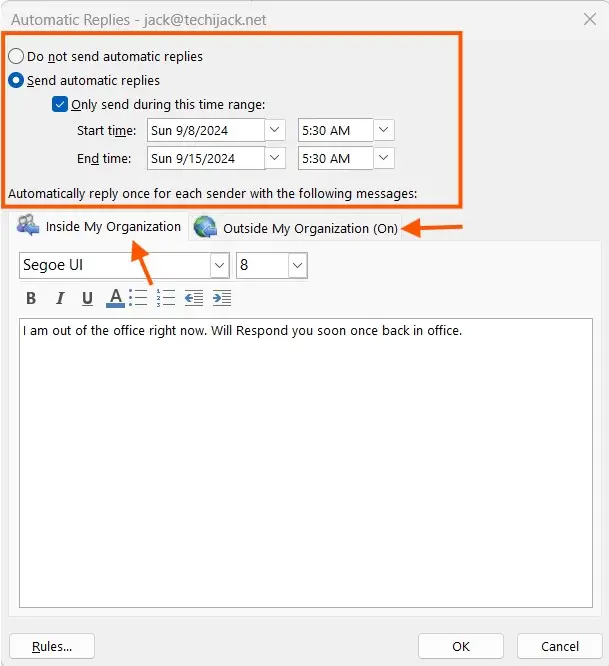
Once you set the settings and configure your email message for automatic reply.
Click on OK
You will see that an automatic reply is configured and there is an option active to turn off it.
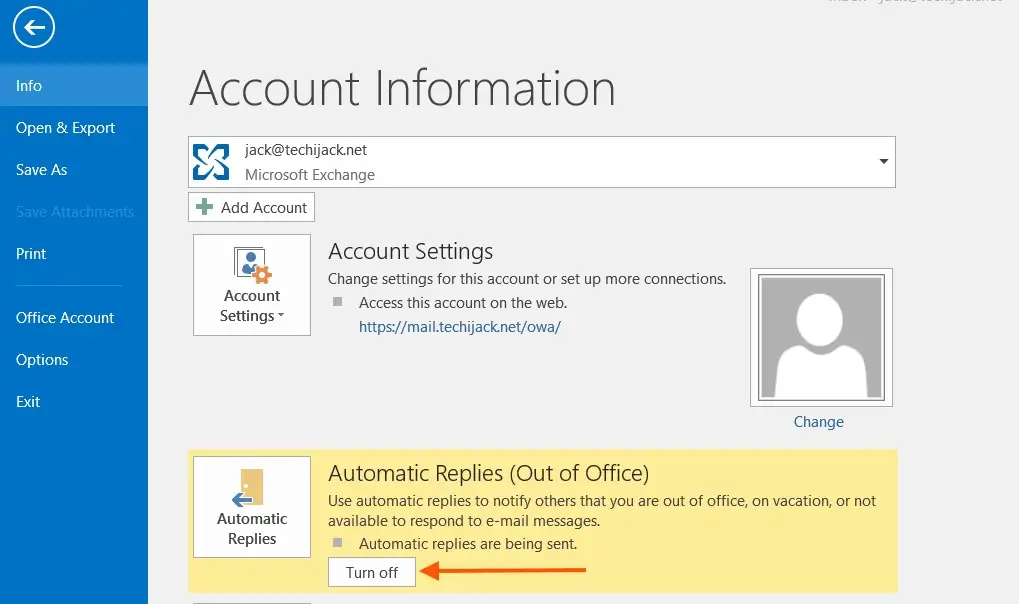
So, now Outlook out of office has been configured and it’s time to test it.
Testing Outlook Out of Office Automatic Reply
Now let’s try to test the Outlook automatic reply.
I sent a message from another email to my Exchange Email Jack@techijack.net
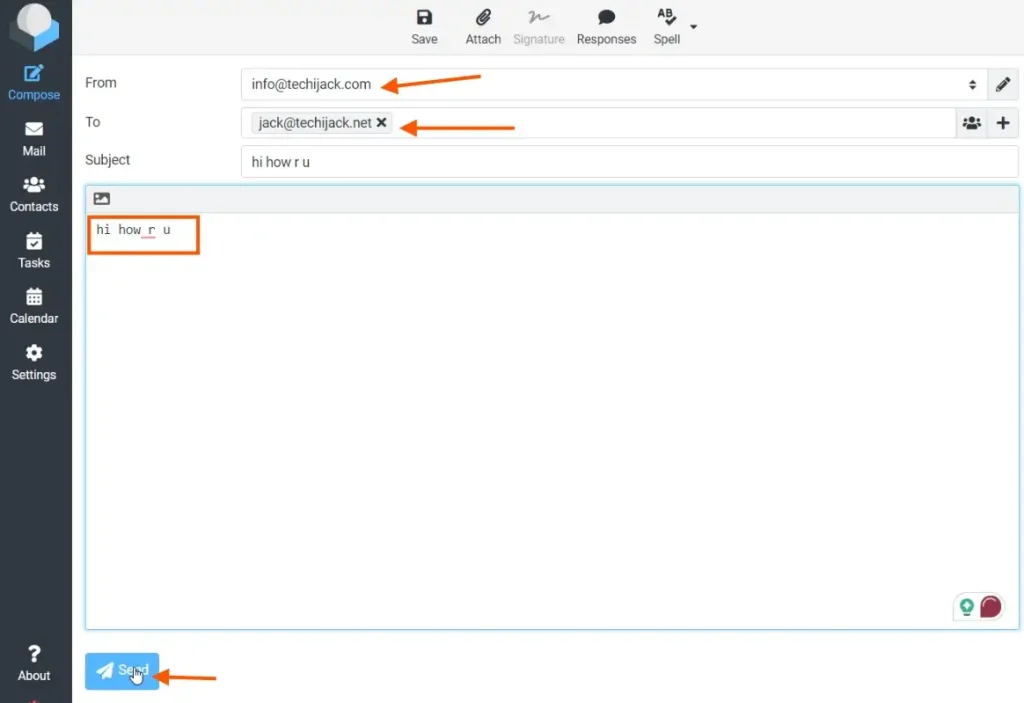
I got the Automatic reply from Outlook out of the office.

Conclusion
It is a best practice to set Outlook out-of-office email messages to notify senders about your availability.
In this article, we learned how to set up Outlook out of the office to send the Automatic Reply Messages from Outlook for inside and outside users.
Therefore, by following the steps you can configure automatic replies on your Outlook as well.
In case you have any queries related to this post, feel free to get in touch.
Watch the video below to configure Outlook Out of office email messages.