The default gateway is not available windows 10
Fix For Default Gateway Is Not Available
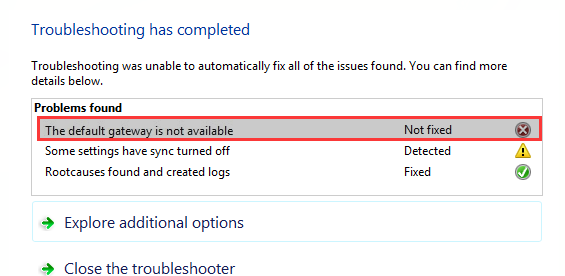
Table of Contents
The default gateway is not available windows 10 – Problem Found On Windows 10 – Solved
Help Assistance Toll-Free +1-855-700-4040
You may have face the problem the default gateway is not available windows 10
When we run the Internet Connections Troubleshooting, it shows problem found – The default gateway is not available – Fixed or Not Fixed.
If you are facing this problem and getting this message after ran troubleshooter.
Then firstly, try to restart the computer and after restart runs the troubleshooter again, might be possible on the next time after the computer restarts it can fix the problem itself.
If not helps then follow the steps… given bellow>>
Windows 10 The default gateway is not available – a problem found on Windows 10
- Install Network driver, if not installed
- Reinstall & Update Network adapter, if already installed
- Reset TCP/IP setting
- Disable Firewall (Computer and Security).
Install Network driver, if not installed
This is a common solution to this problem. If you are getting a message the default gateway isn’t installed – a problem found. In Windows 10, some people get this error message after a fresh installation.
Usually, Windows 10 automatically installed the supporting network adapter driver.
Sometimes we have to install the network driver separately when Windows 10 not installed the network adapter automatically.
If we have a LAN card installed in a desktop computer case.
In that case, you have to install the driver from the CD, came with the LAN card or download the driver on another computer and then install the driver on the required computer.
Reinstall & Update Network adapter driver, if already installed
Reinstalling the network driver works, if you already have the network driver installed but still getting the problem found the default gateway is not installed on Windows 10. So, first try to update the driver, if it does not work then remove/uninstall the network adapter from the device manager then, restart the computer and reinstall the network adapter. It will start working.
- Update Driver For Network adapter from device manager.
- Right-click the computer icon and click on manage
- Click on device management and navigate network adapter
- Right Click on your network adapter and click on update
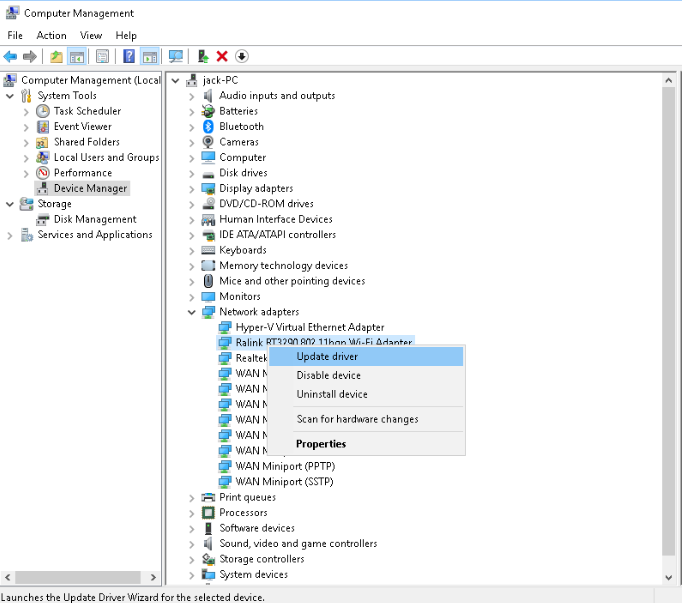
Reset TCP/IP setting
Rest the TCP/IP is can be fixing the default gateway problem, because this is the most important thing if you are going to use the internet on your computer. Might be it not working and you are getting the problem; TCP/IP reset can fix it. How you can reset the TCP/IP.
Open to command prompt first, then type [netsh int ip reset] and press enter key, it will take some time and command will be complete then restart the computer and check again.
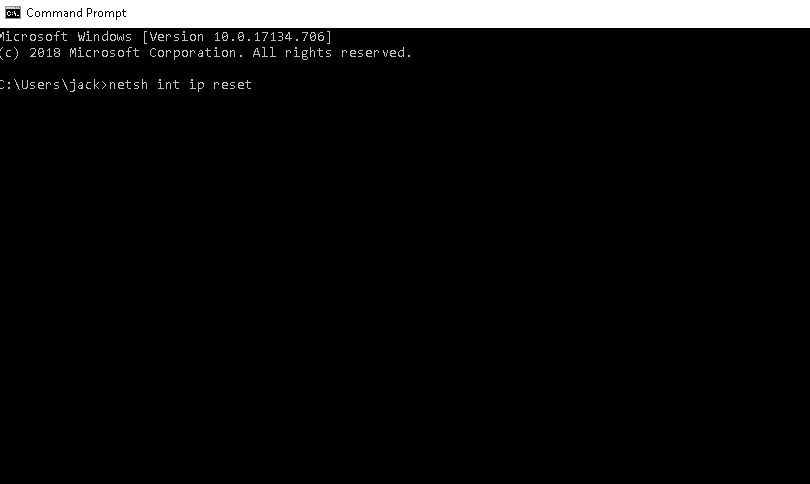
Disable Firewall (Computer and Security)
Lots of people use antivirus software to protect their computers and block unauthorized access of their computers. Antivirus software has its own firewall setting, some time firewall blocks the connections/connectivity and a problem comes the default gateway is not available.
To check and fix the problem you can try to disable the firewall temporarily and then check the connectivity for access.
If it works then, you just need to reinstall the antivirus software.
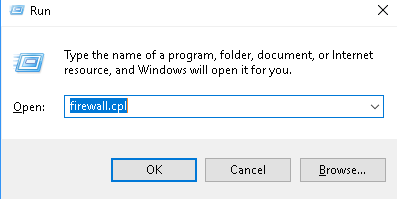
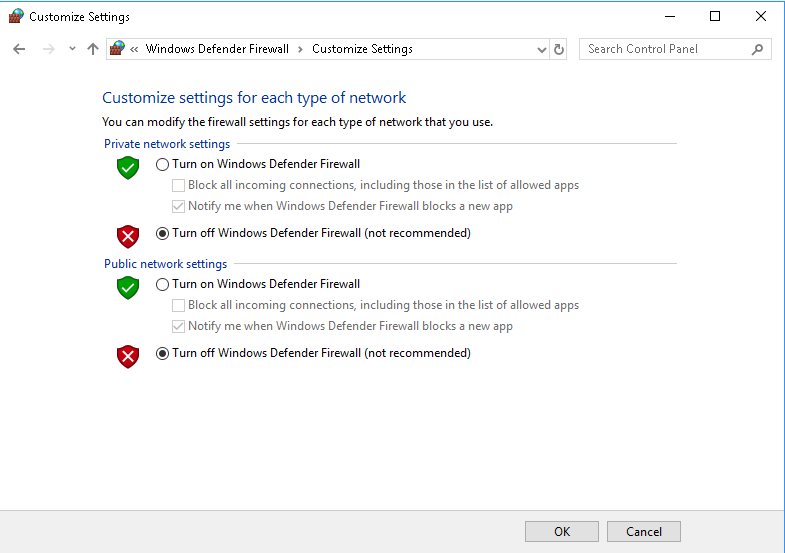
We hope after following the suggestions your problem will be fixed. If your issue is not fixed, let us know



