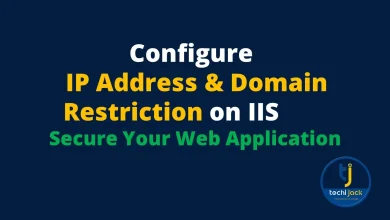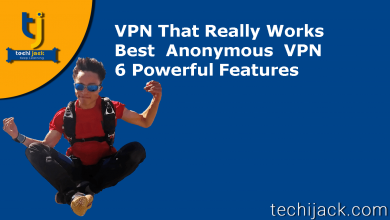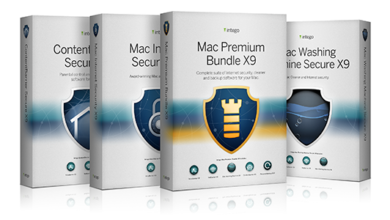Table of Contents
Secure Your Mac With Easy Tips
How to secure your mac: Besides choosing good passwords for your Mac devices.
There are a number of ways to make it even more secure.
One may choose safer security settings, software updates, and secure emails.
Watch out for phishing and then lock up the computer system when they are away from it.
Now the question is how to secure your Mac?
Therefore, there are some simple and easy steps/tips to consider which may make your Mac as secure as possible:
Enable a password:
Some people are not worried about Mac security and they even don’t bother to set up a password for the same.
One may think that they need not secure their Mac at home but what if it someone steals it?
They will get access to your device, emails, and user accounts and may change the password for the user accounts while taking control of your ID.
macOS never lets one create a user account without a password.
But if you have an older version, then there are chances for account setup without the password.
Change it immediately to secure your Mac.
For this, go to system preferences >users and groups, then select your user account and enable a password.
Use a strong password:
When you are going to enable a password, think about if the password is strong or not.
Some people set the common passwords like 123456 or QWERTY etc.
which are very easy to remember and type.
But if you can type and remember it easily, then anyone can do the same.
There are numerous ways to set up a strong password and choose the password manager to set passwords that are impossible to crack.
Set Up The Safer Settings to Secure Mac:
Select system preferences and click on the security icon.
Click the System tab.
Now there will be a security window where you can select multiple checkboxes to enhance your Mac’s security like disable automatic login, require a password to wake up the system.
Log out after some minutes of inactivity and much more.
Keep Up to Date With The Software Update:
Apple really works very hard to correct problems.
The Mac always checks for the available updates weekly.
To check out, select software update from the Apple menu.
Here you may also change how often automatic checking occurs.
Also, you can check which updates have already been installed here.
Protect Your Data With FileVault:
FileVault is Mac’s full-disk encryption feature that makes sure that the data stored on your Mac is encrypted.
If someone steals your Mac or its drive, they can’t get it if you have enabled this feature.
This encryption also depends on the password strength of the account.
So, it is always recommended to use a strong password for the user accounts.
Secure AirDrop:
This feature is available on both Mac and iOS which is used to send files from one device to another.
Make sure to set this feature to only allow discovery by your contacts.
This way, random people can’t send you files.
Secure your email:
If you are using programs like Gnu Privacy Guard, Pretty Good Privacy or Hushmail.com to encrypt and electronically sign the emails.
There is good news that the Mac versions of these programs are easily available which will help you to secure mails.
Watch Out For Phishing:
You may have encountered the phishing problem where email messages look like legitimate requests from the top organizations.
These messages also include a link that seems like a website where it might ask you to enter your account number, password or other personal information.
If you have any doubts about such messages, do not click the link.
Install Antivirus Software to Secure Mac:
It is always better to ensure the security of Mac by installing antivirus software such as Intego Mac antivirus.
This is the best Mac antivirus available in the market that will protect your device from an enormous variety of malware and viruses.
Therefore it Intego can immune your mac with complete protection.
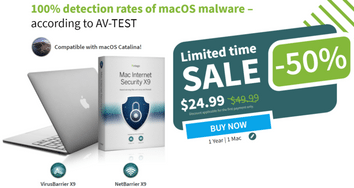
Enable firewall To Secure Mac:
The macOS firewall is disabled by default and enabling the built-in firewall will help prevent unauthorized access to Mac’s applications, services, and programs.
Follow these steps to enable the firewall:
- Click apple icon from the menu bar
- Click system preferences
- Choose Security and privacy
- Click on the Firewall tab
- Click the lock icon and make changes
- Select turn on the firewall
Furthermore, if you seek how to secure your mac, check out the below options including:
- Encrypt all backups
- Enable multi-factor authentication
- Avoid password application cloud service features
However, adopting such practices is no guarantee that the Mac won’t encounter any trouble.
But these steps increase the security of your device and prevent it from known issues.