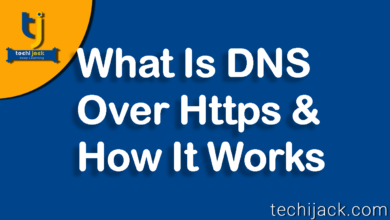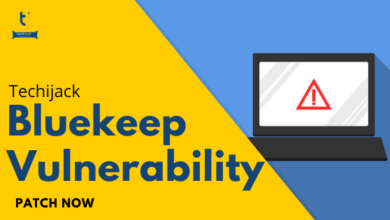Table of Contents
Instagram Account Hacked
Instagram Account Hacked, Hackers are trying to steal the password for an Instagram account.
The whole scam is about stealing Instagram login credential via phishing scam called the Nasty List.
Instagram Nasty List Scam
On inspection, it was realized that many accounts were being compromised due to a spoofish scam.
Hackers are trying to get details of account and sending dm’s (Direct Message)
The direct message was sent to users followers through their accounts, leading to an increase in the number of victims.
How Instagram Account Compromised
This scam first came into attention when a Reddit user posted about his experience on the website on 8th April 2019.
According to him, it all begins with a dm stating that one is present in a “Nasty List” along with a URL
Fake Instagram URL Login
When a fake URL is clicked it takes an individual to a fake login page, innocent users put their credential to a fake page.
Once the credentials are punched, the account password is compromised and Instagram account hacked.
Fake Sign In
Hackers make use of the fact that one would fear to be on the “Nasty List”, which further helps them in making one click on the URL and insert your Instagram credentials on the fake login page. And as soon as one has signed in the fake login page, the Instagram credentials have been compromised, and there is no going back from there.
A measure so as to keep your Instagram account secure might come in handy while dealing with scams in the website.
Enabling Two-Factor Authentication
Two-factor authentication requires verification of your account through E-mail, Facebook credentials, as well as your phone number. This adds an additional layer to the security.
During two-factor authentication, both the password as well as an OTP is required to log into the Instagram account. This OTP is sent to the mobile number provided by the user, which will prevent hackers from accessing the user’s account.
To enable Two-Factor Authentication, head to the profile tab in the Instagram app, tap the menu button on the top right, select “Settings” on the bottom, choose “Privacy and Security” and under this select “Two-Factor Authentication.”
- Select the “Get Started” button
- Turn on the switch next to “Text Message” or “Authentication App”.
- A code will be sent to the phone, which then needs to input.
- Once that’s done Two-Factor Authentication is enabled on your account.
- Profile Tab
- Menu Button
- Settings
- Privacy and Security
- Two-Factor Authentication
- Get Started
- Text Message or Authentication App
Be careful with the url whenever you put your credential online, double check the url, before putting your credentials.
Make sure that you are putting your login credentials to genuine web page