Repair PST File in Outlook | Repair Outlook PST Files
Solution To Repair Outlook PST Files Using Scanpst Tool & Third Party Tool
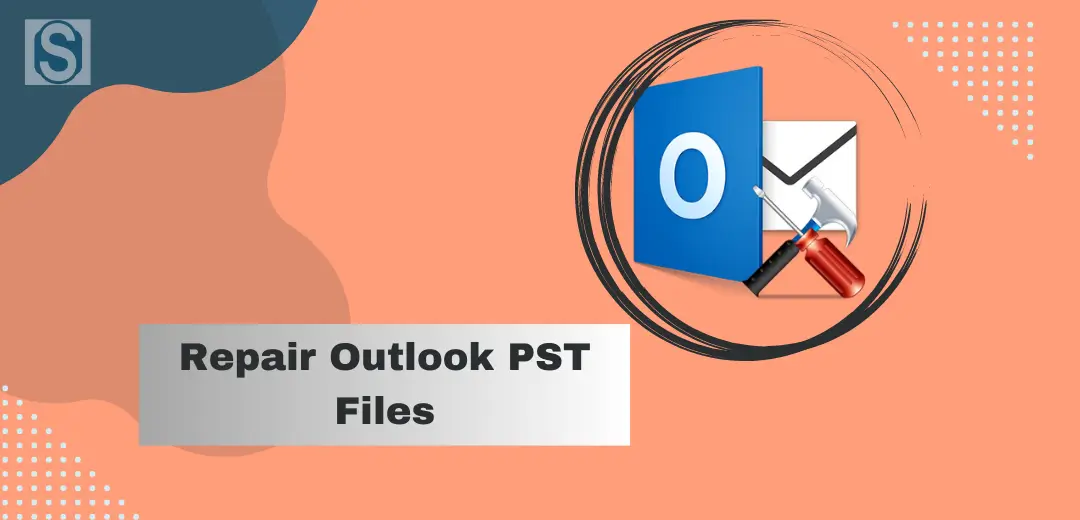
Table of Contents
Repair PST File in Outlook | Repair Outlook PST Files
If your PST file is corrupted somehow and you need a solution to repair the PST file in Outlook, this article will help you repair, Outlook PST files step by step.
In this article, we will explore how we can repair PST files in Outlook by checking the path of PST files and finding the built-in tool scanpst.exe to repair Outlook PST Files.
Also, we will check the other third-party solutions available if Scanpst does not fix the issue.
It is necessary to keep your PST file clean to send and receive your emails smoothly in Microsoft Outlook.
MS Outlook stores its user’s emails, contacts, calendars, and other data in PST file format.
There are several reasons when you find that, even if all the configuration of Outlook is correct you are still not able to send and receive due to corruption in Outlook PST file.
In this situation, you have to repair Outlook PST File, so that you can send and receive emails properly.
So, let’s begin the process of how to repair Outlook PST files.
What is PST File In Outlook
By default, Microsoft Outlook stores its user’s emails, contacts, calendars, and other data in PST file format.
In simple words, PST is a file extension for all your Outlook email data files including contacts, calendars, etc.
MS Outlook primarily stores its data in PST because it is the most reliable platform to protect the data.
If you export your PST file from Outlook and import it to another Outlook on a different computer, you will get all the emails, calendars, contacts, subfolders, etc.
How Microsoft PST File Corrupts
Before moving ahead to repair the PST file for our Microsoft Outlook.
It is necessary to know first, how and why Outlook PST files corrupt.
There can be other several reasons but a few common reasons for PST corruption are.
- Ms Outlook application does not respond and you terminate the process to close Outlook Improperly.
- Therefore, if you have an issue with your hard drive, it can also corrupt Outlook PST files.
- Exceeding the default size limit of 50 GB for PST may also lead to the corruption of PST File in Outlook
- Moreover, virus infection can also harm your Outlook Data file and corrupt it.
Due to the above factors, users may face the issue with PST file corruption and want a quick solution to fix the Outlook PST file.
In this situation, we have to repair the Outlook PST file to make it healthy for smooth sending and receiving emails.
Where To Find The PST and ScanPst.exe Tool
Before running the inbuilt Scanpst tool, you must be aware of the location of Scanpst.exe and your data files in Microsoft Outlook.
As the other versions of Outlook are outdated such as Office 2003,2007
So, here we are using Office 2016 and will explore the path of Scanpst and Outlook data files according to Microsoft Office 2016
To find the path of the Outlook Data file in Microsoft Office 2016
Open Outlook click on File at the top right and click on Account Settings.
Navigate to the data files select your account and click on Open File location
Once you click on the file location to open it, it will open the path of your PST or OST file.
In my case, the path is
C:\Users\Jack\AppData\Local\Microsoft\Outlook\info@techijack.com.ost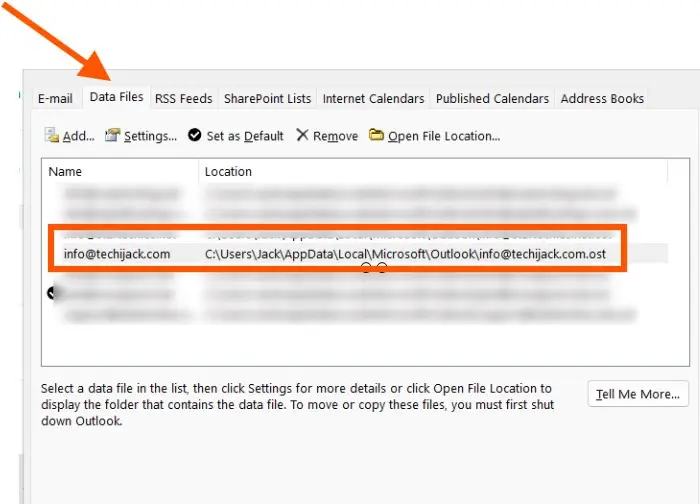
Note: When you configure Microsoft Outlook for your email as a POP Account. You will see PST files. If you are using IMAP to send and receive emails, it will show you the file, both can be repaired with the scanpst.exe tool.
Here we consider, that if you have configured the pop account you will see the PST file location.
To find the Scanpst.exe for Microsoft Office 2016
Navigate to the following path
C:\Program Files\Microsoft Office\Office16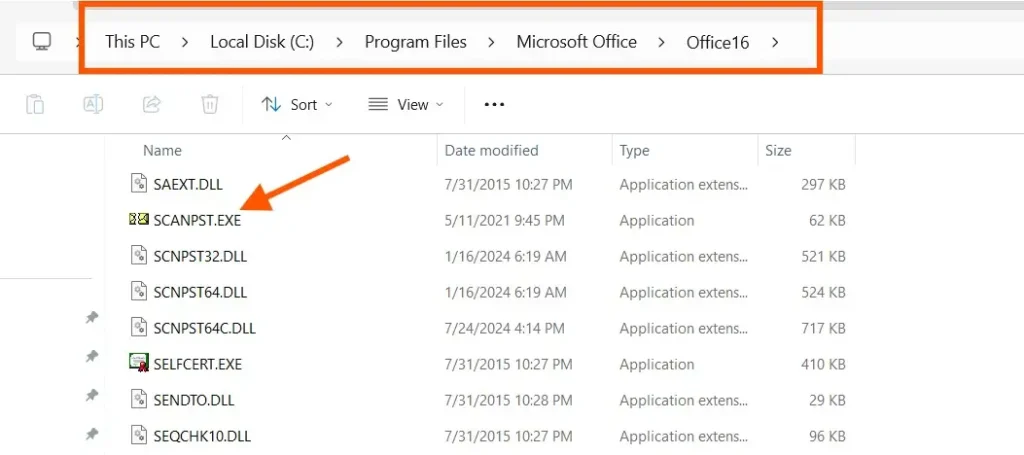
Inside the above folder, you will easily find the Scanpst.exe tool.
Steps to Repair PST File in Microsoft Outlook
First, you have to navigate to the scanpst.exe file from the location provided above.
Open the Scanpst.exe tool and browse for the location of your PST file.
Here in my case, the location for my email address info@techijack.com is as below
C:\Users\Jack\AppData\Local\Microsoft\Outlook\info@techijack.com.ost 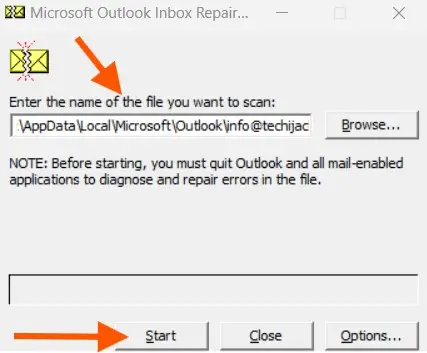
Click on Start to proceed with the repair process.
Note: Make sure Microsoft Outlook in closed when you start the repair process, or else you will get an error below.
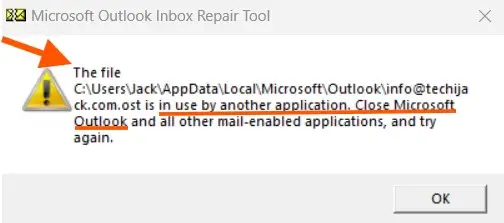
Once you hit the start button, it will ask you to back up your old file, it is good to back up and save it to a safe location.
After backing it up, you can click on the Repair button.
The repair process will take time, depending on the size of your PST or OST file.
Therefore, after completing the repair process, you see the box for repair complete.
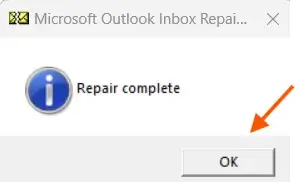
Now your Outlook PST file has been repaired by the scanpst.exe tool.
However, if you still face the issue with send receive or scanpst.exe did not repair the data file.
You have to approach the different methods by using third-party tools designed to repair the corrupt PST files.
The native method provided by Microsoft to repair the PST file has some limitations.
Limitations of Native Scanpst Tool
Whenever you are dealing with a Native solution to repair Outlook data files (PST or OST)
You have to keep a few things in mind about its limitations.
The following are the limitations of the Scanpst.exe tool
- Scanpst tool has a size limit, and it will only repair data of less than 2 GB
- This tool does not guarantee recovery of the hard-deleted items.
- It may delete some of your data if found corrupted.
- It helps to fix only minor corruption
- No assurance of repairing complete Outlook Data Files.
What to do if scanpst does not work in your case?
In this case, we should consider the best third-party tool to repair Outlook PST files.
You must choose the trusted tool to repair your Outlook data file securely with more powerful features.
Best Third-Party Tool for Outlook PST Repair
Several tools are claiming to fix the corruption of Outlook Data files.
But for instant repair with a guarantee you can try the Shoviv Outlook PST repair tool.
It has plenty of features to repair your corrupt data files (PST)
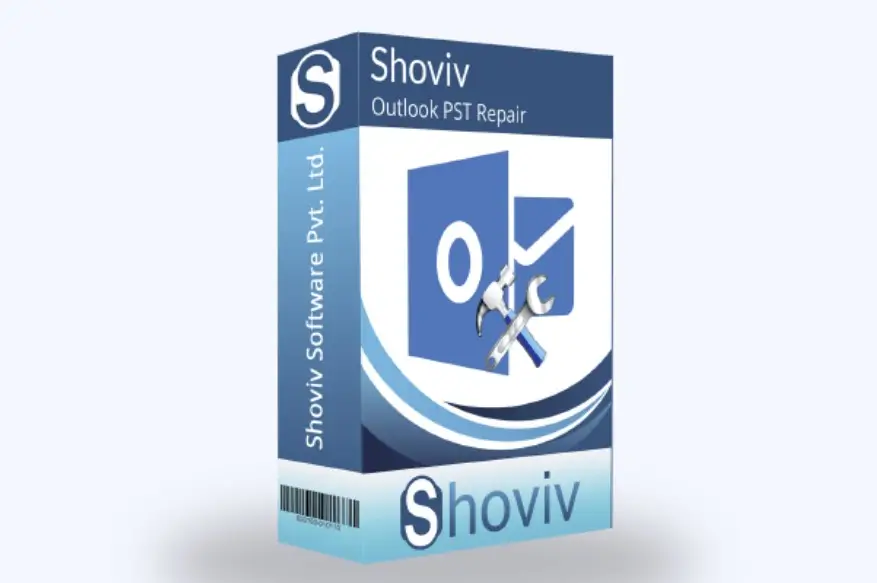
Some of the best features of this tool for completing the task are as follows
- The software will swiftly repair the PST file.
- After recovering the PST, it saves the file in various other formats, i.e. MSG, EML, RTF, and HTML.
- Users will be able to add large-size PST files.
- The tool can recover the hardly deleted PST files.
- Users will be able to set the size of the PST file, and it will split the large size PST file.
- The tool perfectly maintains the folder hierarchy and data integrity.
- The software resumes the interrupted process with incremental and export options.
- The Outlook PST repair tool can easily export the PST file to Live Exchange and Office 365.
- The tool supports all versions of Microsoft Outlook and Windows operating systems.
- Due to its user’s friendly interface, it makes the entire procedure very easy-going.
- The tool has a facility to preview the items before the final recovery process with the help of the Preview option.
- Users can even search for a particular PST file with the help of search options, i.e. BCC, CC, subject, TO, and from.
- After the whole process is concluded, the software will prepare a live report of the whole procedure. Users will be able to check the stepwise procedure.
Conclusion
In this article, we learned how to repair Outlook data files with the native tool scanpst.exe.
The article also helps you to fix the solution in case the native tool does not work.
You can use third-party tools such as Shoviv for repairing your Outlook data files (PST).
Therefore, you can use the demo version of the Shoviv tool to fix the first 50 items free of cost.
Moreover, it’s a paid tool, and if you want to get a personal license valid up to 2 systems.
You can get it for $49 for 1 year of validity with a money-back guarantee along with free technical support.
You may also like to know more troubleshooting on Outlook
If you have any issues related to this post. Feel free to contact us.



