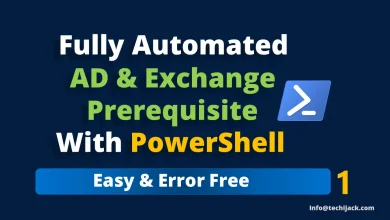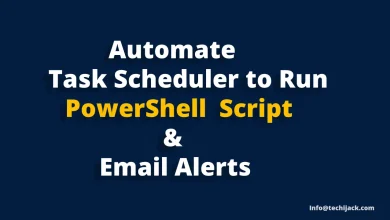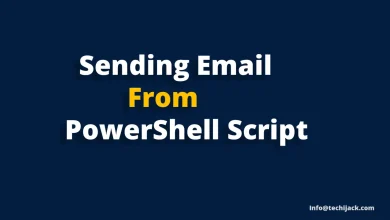Exchange Server Health Checker PowerShell Script
Run Exchange HealthChecker.ps1 Script Before Applying Changes to Exchange Server
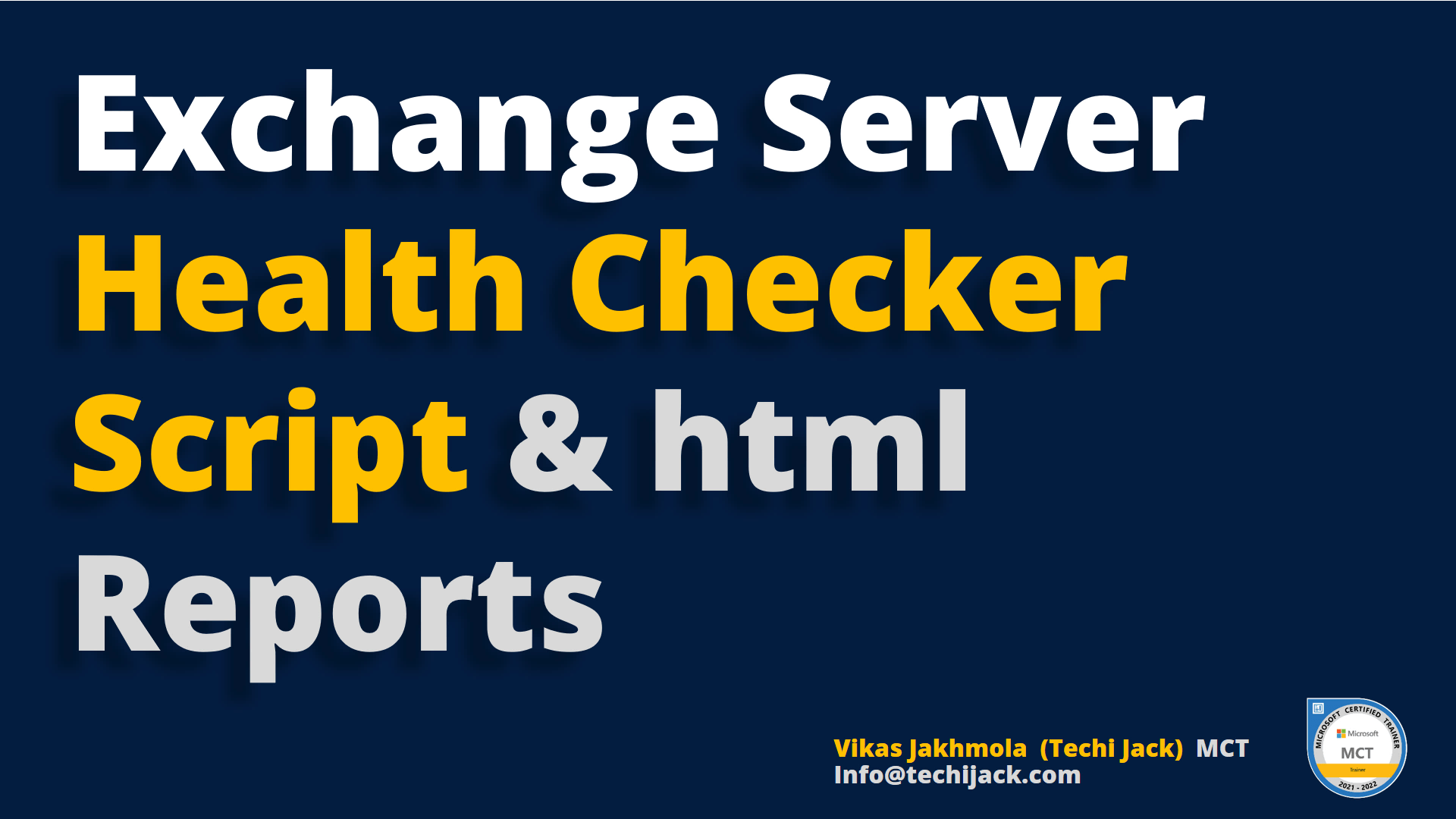
Table of Contents
Exchange Server Health Checker PowerShell Script
Exchange Server health checker Powershell script is very useful when it comes to checking the health of your Exchange Server.
With the help of Exchange Serer Healthchecker.ps1 script you can check several things on your exchange server.
Therefore, it is necessary to check the health of your Exchange Server before adding anything new or even if you are removing something from your Exchange Server.
This article will help you to find the best way to check the Exchange Server’s health.
So, whenever you are planning something new with your Exchange server, make sure to run this health checker PowerShell script.
Let’s see how we can run the Exchange Server Health Checker Powershell Script.
Scenarios When you need to run the health checker script
If you face any issues with your Microsoft Exchange Server you can run this script
Even if you are doing any updates to your Exchange Server you should check it.
Therefore, if you are creating DAG or installing a hybrid configuration in the Exchange organization
Or you are adding a new Exchange Machine to your organization.
What Does Exchange Server Health Checker Powershell Script Do
Exchange Server Health Checker Script will help you detect the common configuration settings that can cause some performance issues.
It helps you to get all the information about your Exchange Settings and tells you the critical error if any.
You can check the health of Exchange, Load balancing traffic, Mailbox Reports, and Vulnerability reports too.
Also, the main important thing is, that it shows you all the reports in an HTML view, which is quite easy and user-friendly.
The supported version of Exchange for this script is Exchange 2013,2016,2019
It is created by Microsoft Engineers so it is completely trusted.
Before running the script make sure you have an Exchange organization Management permission or you can log in with domain admin in case you are not using split permission.
Steps to run the Exchange Health Checker Script
The first step is to download the script from GitHub and save it to your local drive.
In our case, we save this file in the script folder inside our C drive
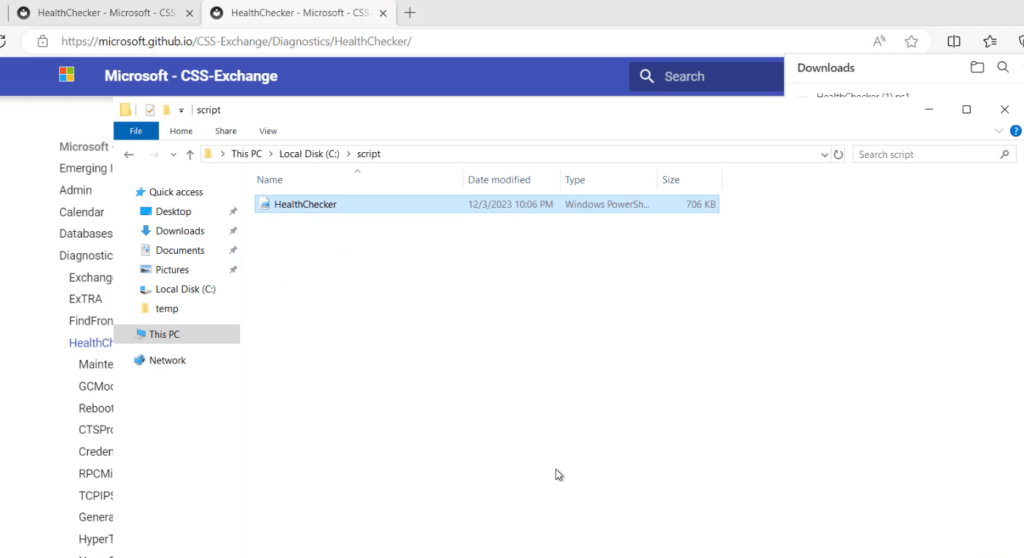
You can run this script for multiple servers but here we will run this Exchange script on our single server name EX01
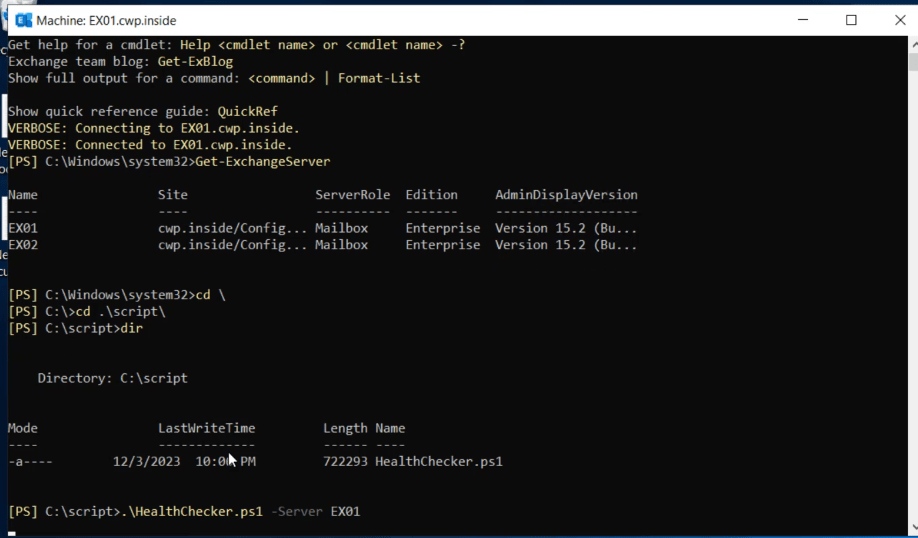
After you run this script it runs and will show you the result.
Check the below screenshot for the result
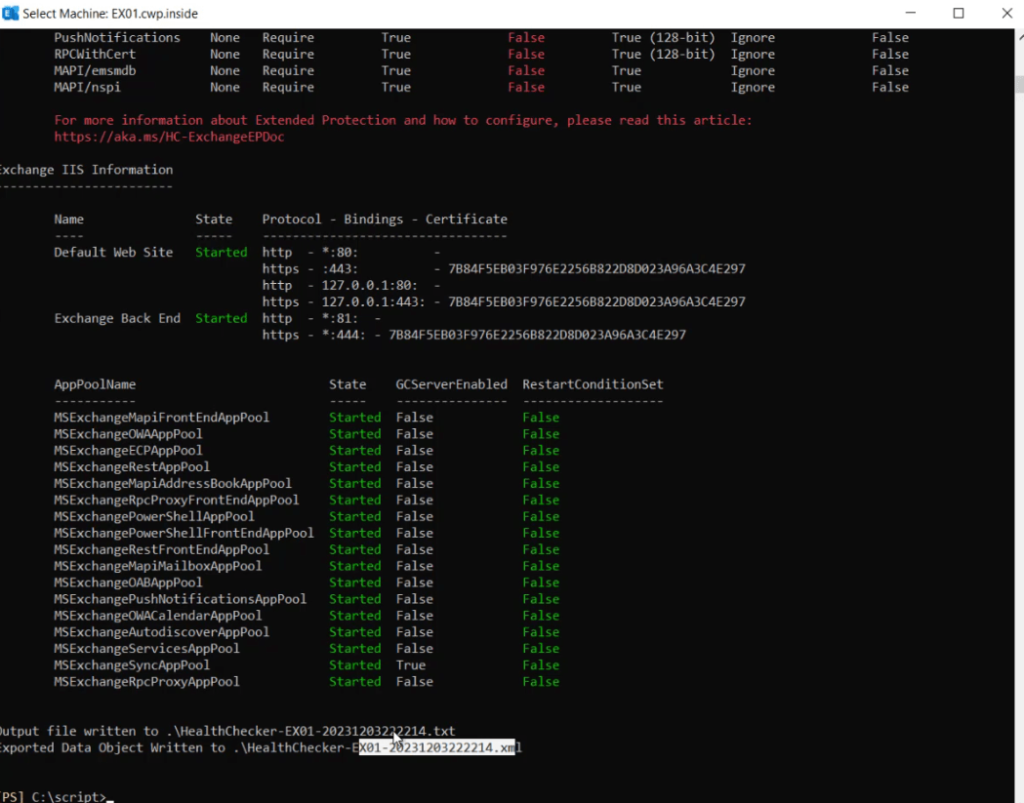
It will generate 2 files inside your script folder, one is a .txt file and the other is a .xml file
Though you can open this file the XML file is not human-readable.
Therefore, you can generate an HTML report to see it.
To generate an HTML File you have to run the following cmdlet
C:\Script>.\HealthChecker.ps1 -BuildHtmlServersReport
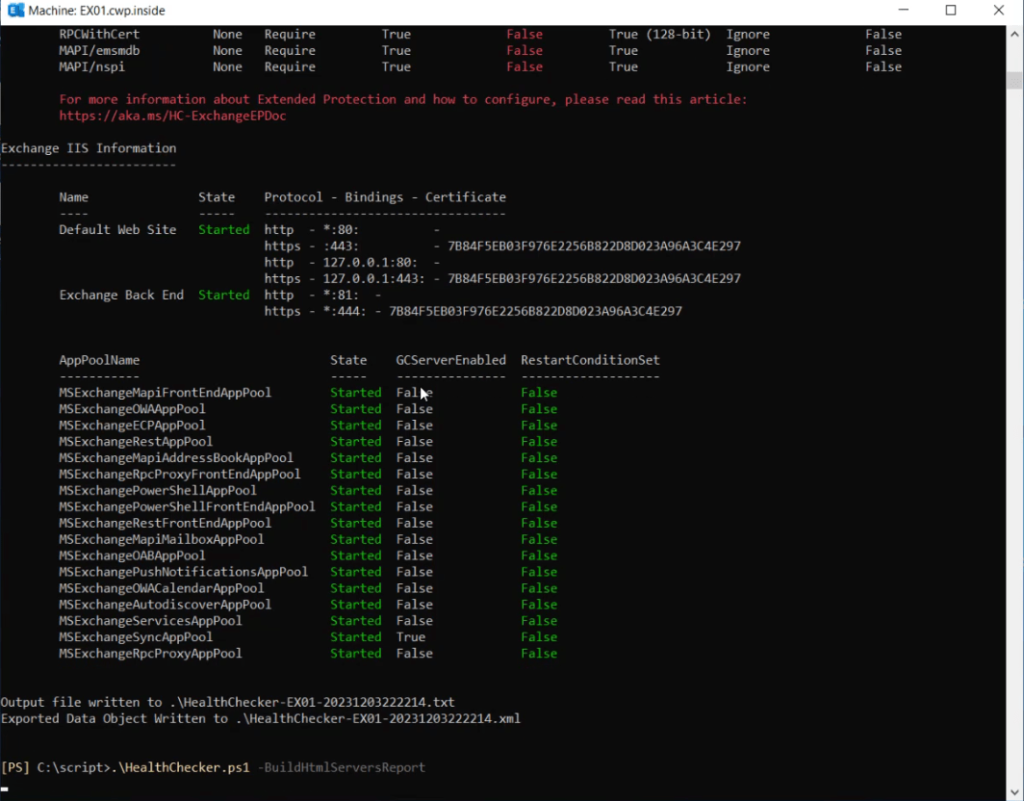
Once it is run, an HTML report will be generated inside the script folder.
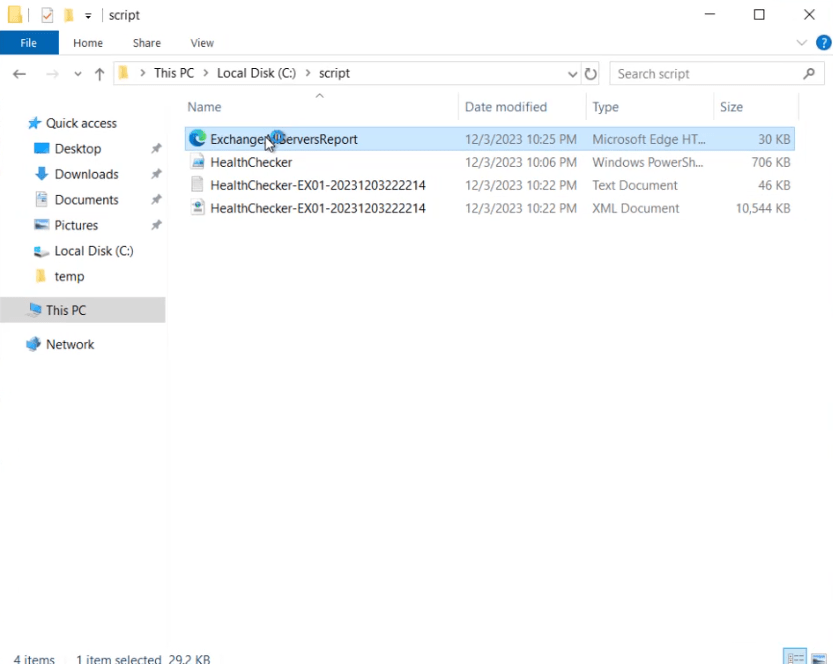
Now if you try to open this HTML file
You will see a nice and clear report for your Exchange Server Health
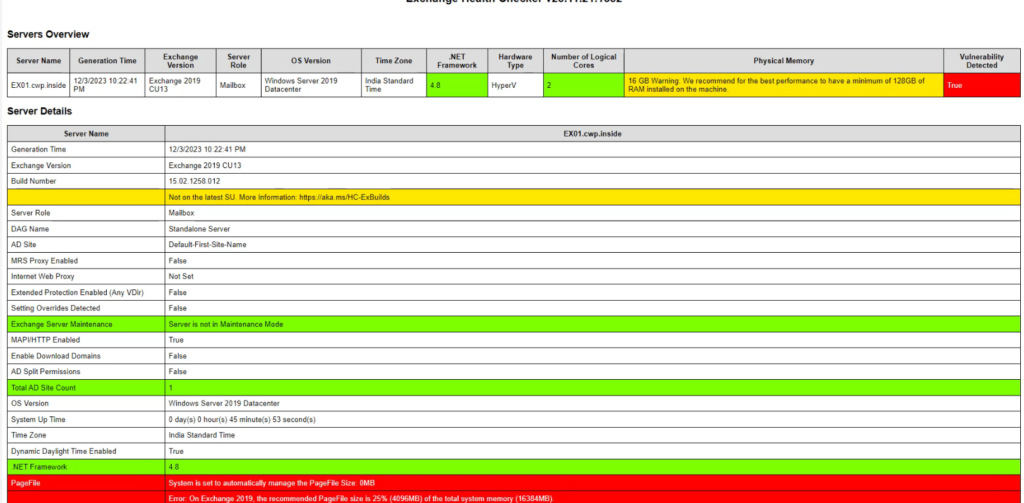
You can scroll the report up and down to see the red critical errors and fix them accordingly.
Running Script on Multiple Servers
If you want to run the same script for multiple Exchange servers, you can run the following cmdlet
C:\Script>.\HealthChecker.ps1 -Server EX01,EX02
Now if you build the HTML Report with the same cmdlet
C:\Script>.\HealthChecker.ps1 -BuildHtmlServersReport
You will see the HTML report for both the server now
The below screenshot shows the report for two Exchange Servers EX01 and EX02
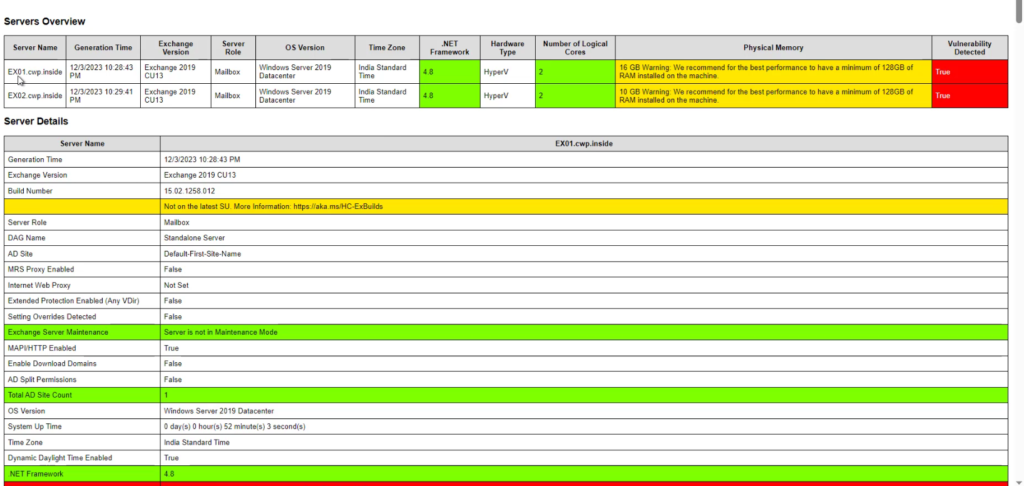
Moreover, you can also check the load balancing report with the help of this Microsoft Exchange Server health Checker Script
Therefore, to run the load balancing report, you have to run the following cmdlet
C:\Script>.\HealthChecker.ps1 -LoadBalancingReport
You will the the result below
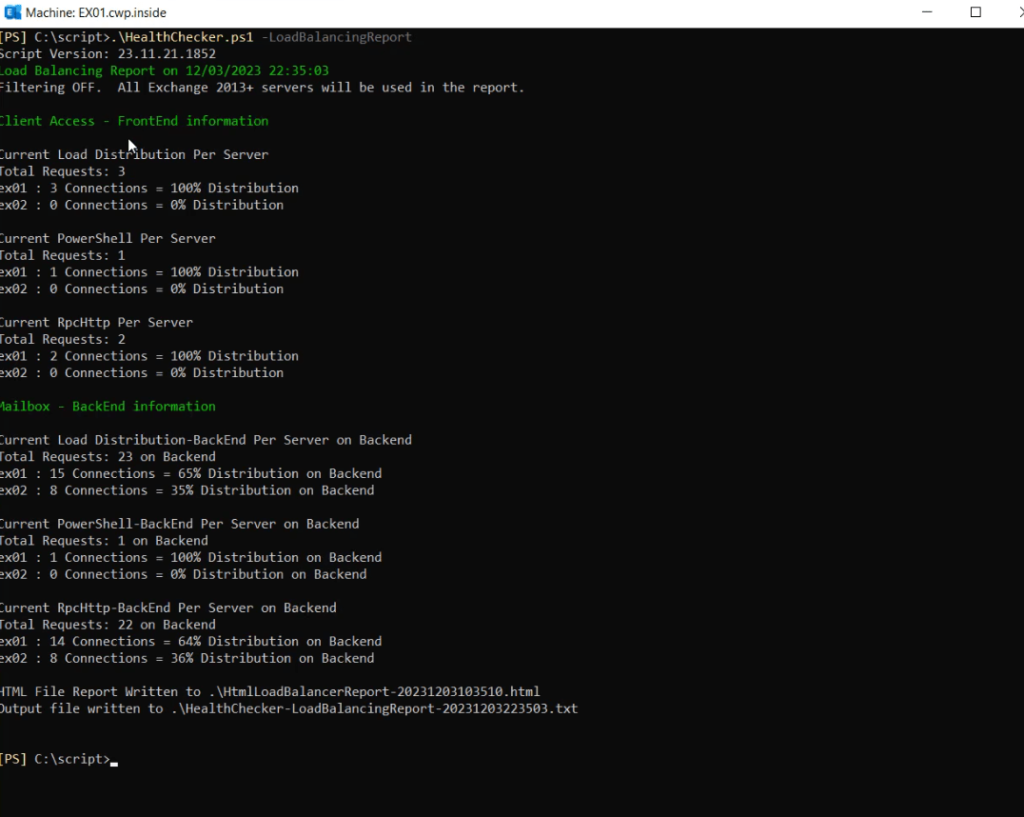
In the above picture, it shows the connection and distribution of load on both frontend and backend
The same report can also be seen in HTML View, picture below shows the HTML view of the load balancing report. 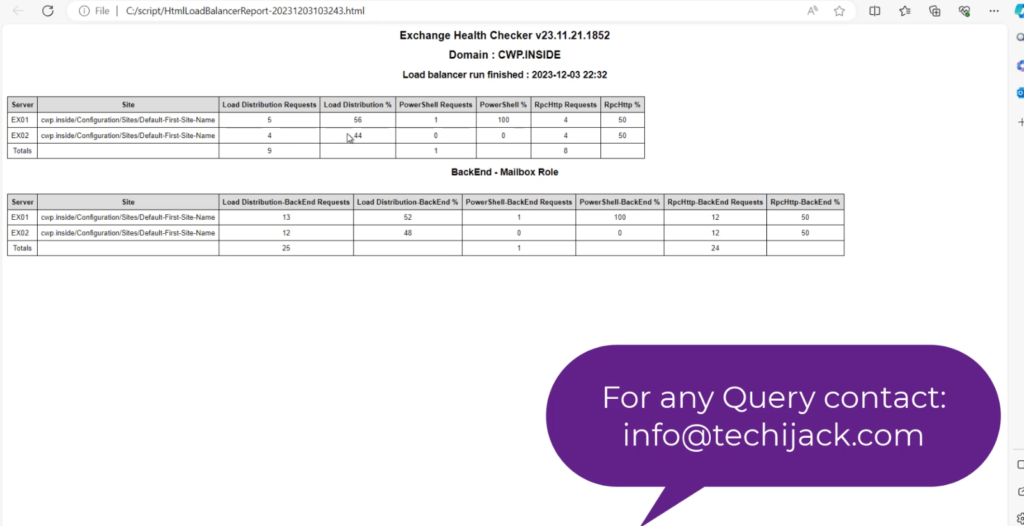 You can find this HTML report inside your script folder.
You can find this HTML report inside your script folder.
Same way if you want to see the Mailbox Report for multiple Exchange Servers, run the following cmdlet
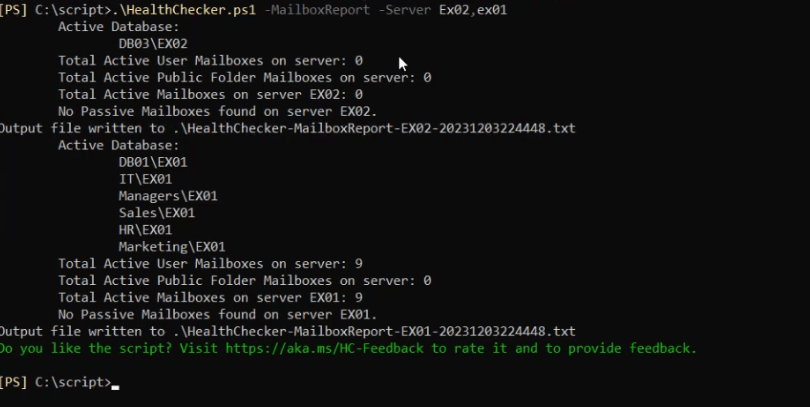
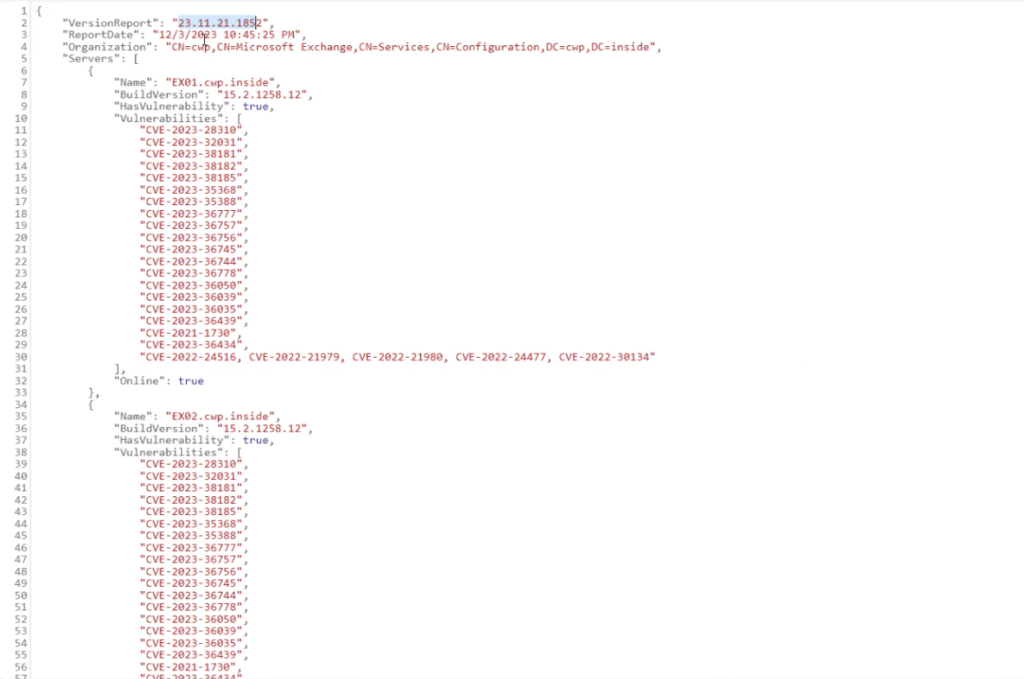
Conclusion
Running all the above results is very useful if you are running Exchange Server in your organization.
I think now you are aware, of how useful this script is, as it shows us many results, related to vulnerability, Mailbox, Exchange Health, load balancing, etc.
It is always better to follow the best practices
Therefore, this Exchange Server Healthchecker.ps1 script is very useful and your buddy whenever you are dealing with Microsoft Exchange Server.
So, make sure whenever you are applying any changes to your Exchange server.
It is always better to run the Exchange Server Health Checker Script.
Furthermore, if you need any help and assistance or Exchange Server support
Feel free to contact us via email at info@techijack.com for instant chat and voice support add skype: vicky00284