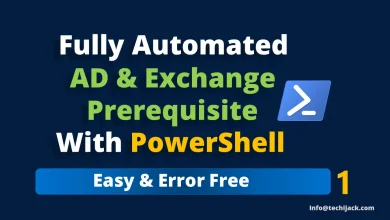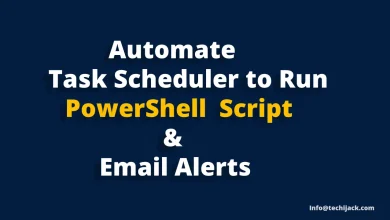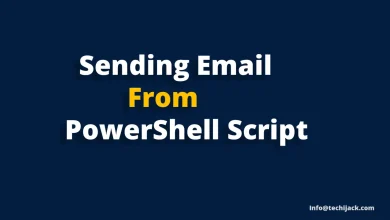Microsoft Exchange PowerShell Script
Mailboxes Provisioning Script In Exchange 2016/19
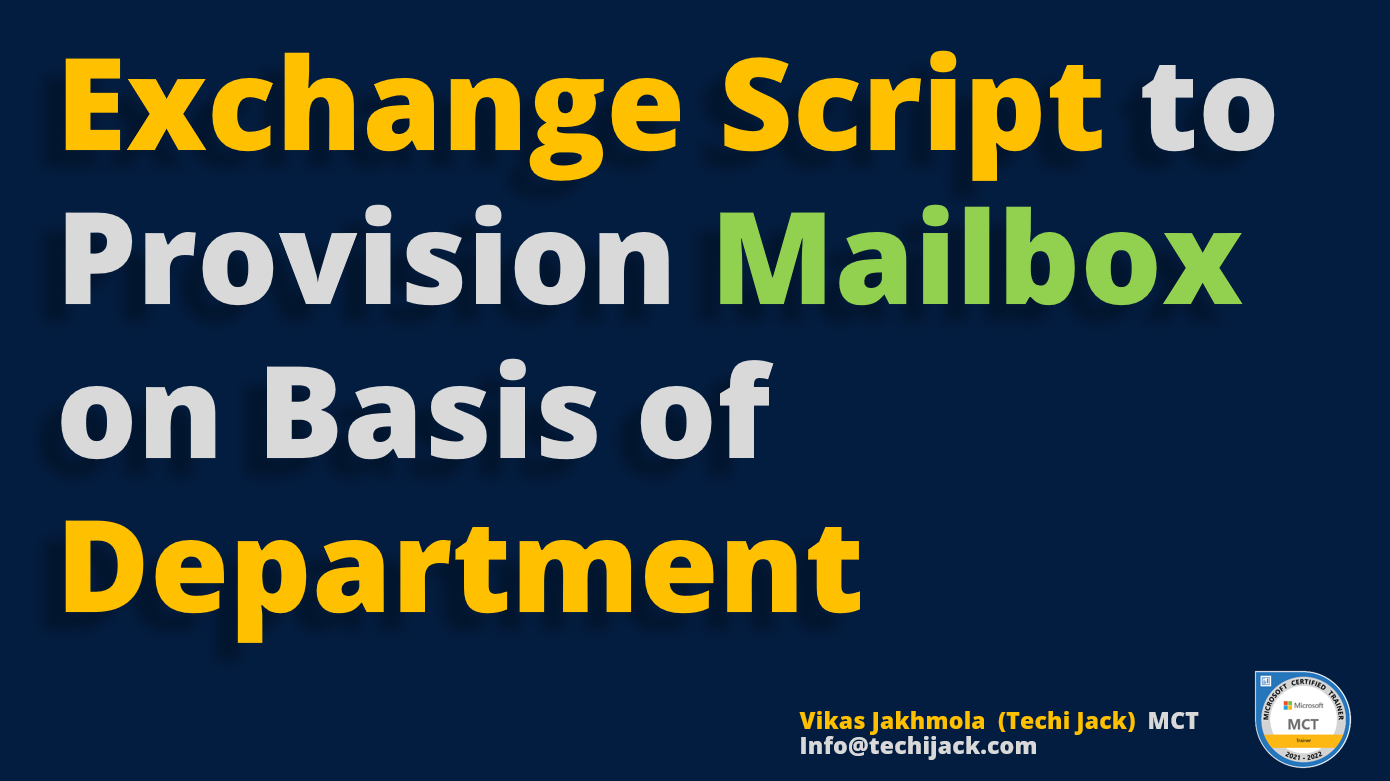
Table of Contents
Microsoft Exchange Powershell Script 2024- Mailboxes Provisioning Script
Microsoft Exchange Powershell Script is very useful when it comes to configuring your Microsoft Exchange Server
With Powershell Script, it becomes easier to configure your Exchange Server quickly.
This post will help you to configure your Microsoft Exchange Server quickly based on department attributes.
We will use the Powershell script to configure the Database, then we will assign the Mailboxes to the users that do not have Mailboxes.
Therefore, after that, we will send the welcome email to each user from the admin
For the Manager department, we will set an unlimited quota
Finally, we will check the status of newly created Databases, whether it is mounted or not.
All this we are going to do with the Microsoft Exchange Powershell Script.
So, let’s start.
Scenario Before Running Exchange Powershell Script
We have the domain configured with our Microsoft Exchange, i.e. cwp.inside
And the name of our Exchange Server Virtual Machine is EX01
Right Now we only have the three Mailboxes hosted on our Exchange Server.
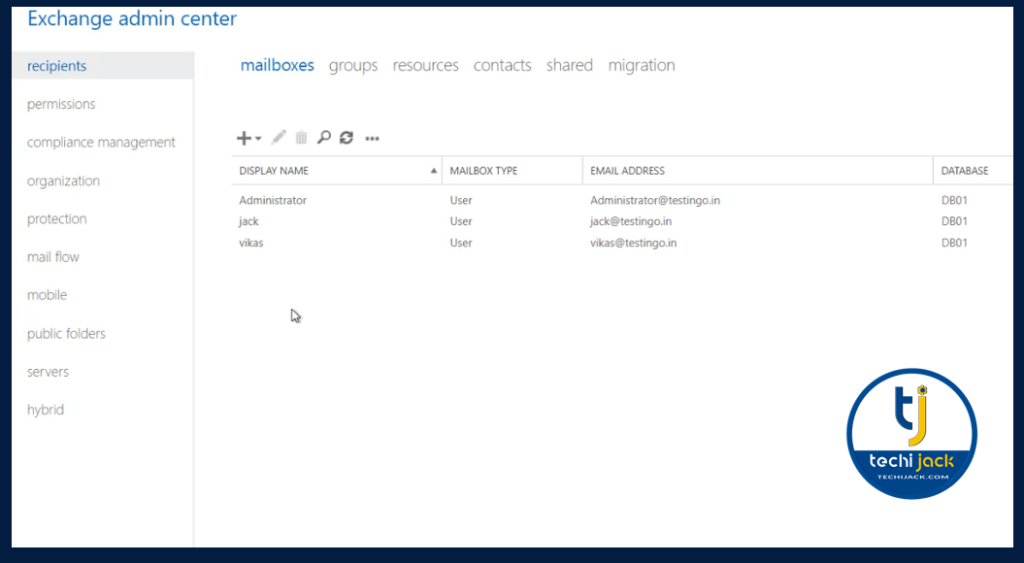
And we have only two Databases DB01 and DB03
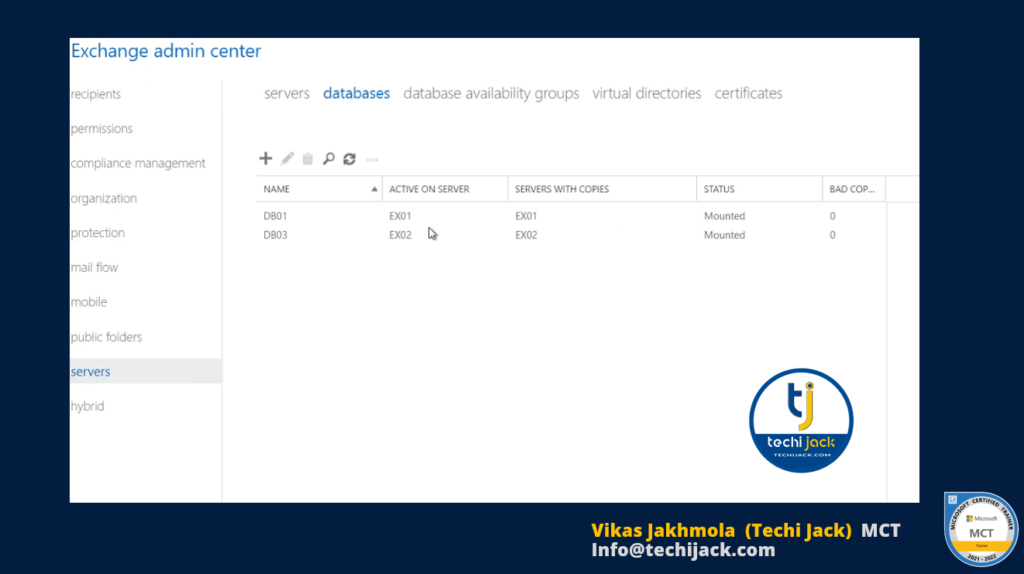
Inside our Active directory, we have different OU by the name of Sales, Manager, IT, Marketing & HR
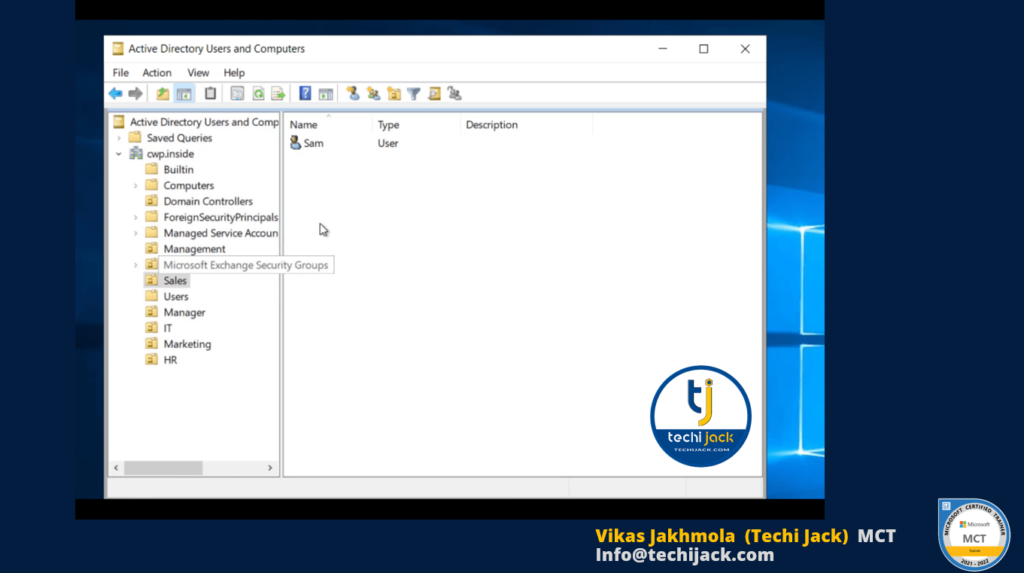
Therefore, we have one AD user in each organization and the respective department is set in the organization.
Our Plan for Provisioning Microsoft Exchange Mailboxes
Now we have 5 OU with one user in each OU and have the departments IT, Manager, Marketing, HR, and Sales
We plan to create 5 Exchange Mailbox Database by the respective names IT, Manager, Marketing, HR, and Sales
Then our script will assign a Mailbox to the user each user in the OU and put those users in their respective Databases.
Once the Database is created and Mailbox gets assigned to the users.
Therefore, we will plan to send the welcome mail to all users from an administrator account.
Then we will set the unlimited quota on the Manager Database
Finally, we will check the Database’s status, if they are mounted properly or not.
Running Microsoft Exchange Powershell Script
Now we are going to run the Exchange Powershell script
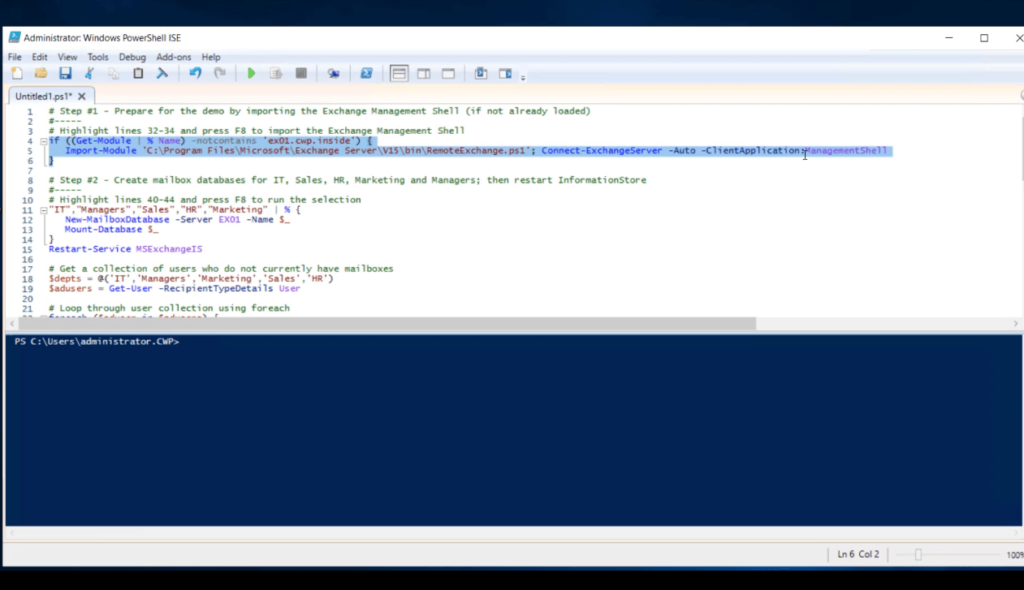
Once the script runs successfully we will get the below results
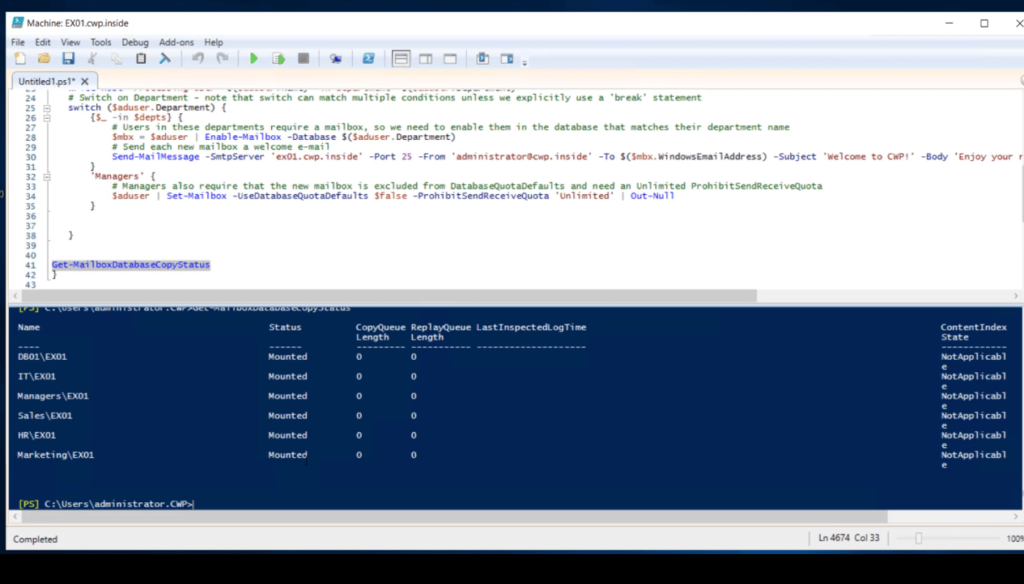
Now our script is run successfully and all the Databases have been created.
Therefore, the mailboxes are also assigned to the users in each department.
Now it’s time to check the database quota setting in the manager’s Database.
The below screenshot shows us the user Manish has a department as Manager and lies inside the database Managers
For this user, we have set the unlimited quota and it is configured properly.
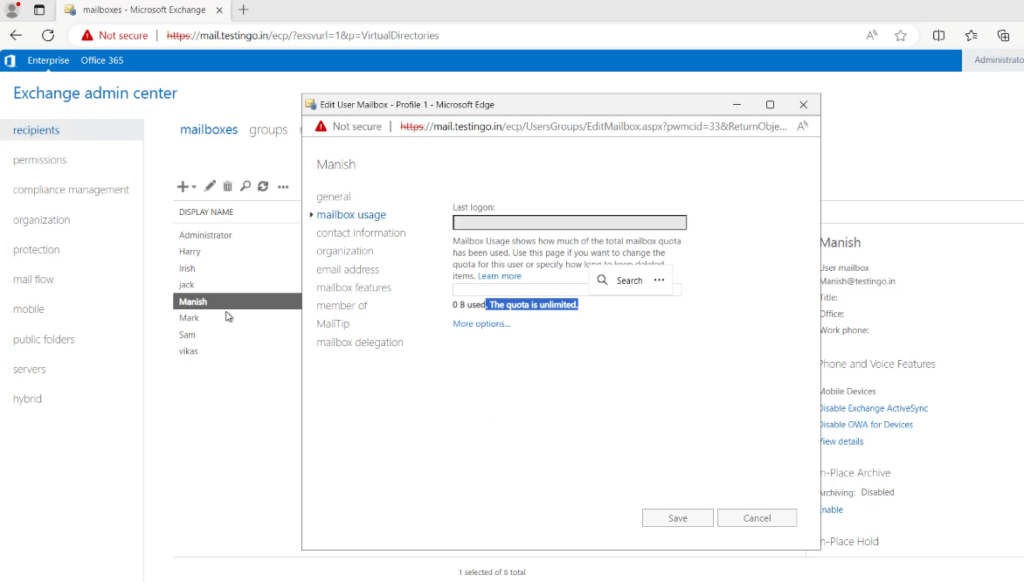
We can see that users Manish in Department Manager and Database Managers have set the unlimited quota with the help of the Exchange Powershell script.
Now let’s check if we have a Welcome email sent from the administrator to this user or not.

The above screenshot shows us that a welcome email from the administrator has been sent successfully to the user manish@cwp.inside.
Conclusion
We have successfully created 5 Databases in our Microsoft Exchange Server 2019 and assigned the mailboxes to the users based on their department.
Therefore, we have an unlimited quota set to the manager database and a welcome email is also sent to him successfully.
The below screen shows us that, now we have new 5 mailboxes assigned to the respective users who as attributes of department Sales, Marketing, IT, Managers & HR
Also, we have 5 new Databases created via Microsoft Exchange Powershell Script
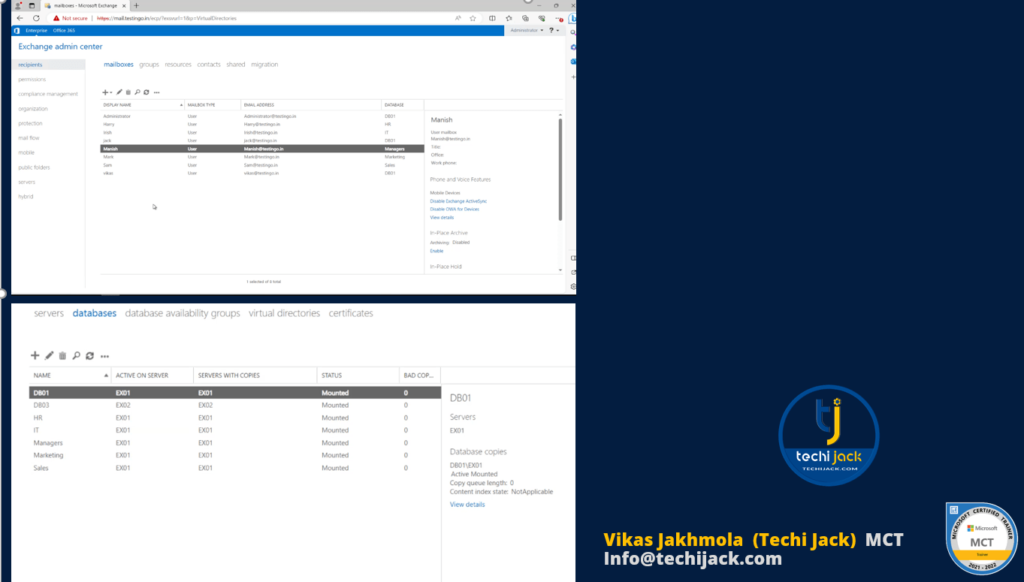
All the tasks are now completed by the Exchange Server Powershell script.
Furthermore, if you want to see all the above steps in action, you can watch the YouTube video on the channel Techi Jack
Watch the below video for Provisioning the Microsoft Exchange Mailboxes via Exchange Powershell script.
Moreover, feel free to get in touch in case of any issue. Contact for Exchange server support and consulting Techijack.com
For the complete Exchange Server course, you may visit to website: https://app.techijack.com
If You also like to explore more on Exchange Server learning see, Exchange Server Tutorial
To Join the Exchange community on Telegram: Visit Contact Us
#MicrosoftExchange #Exchangeserverscript #MicrosoftExchangeConsulting