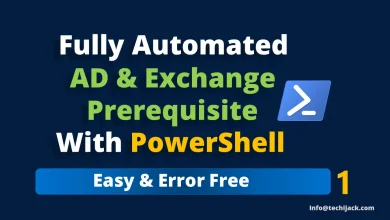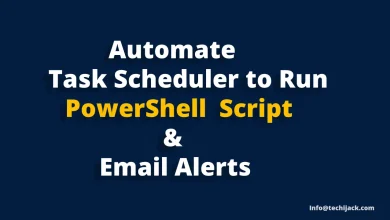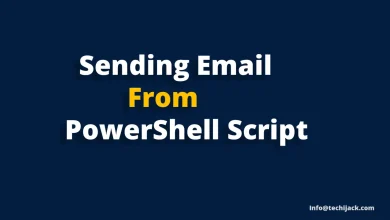Exchange Mailbox Recovery | 4 Simple Step To Restore Mailbox
Restore Deleted Mailbox - Exchange 2016
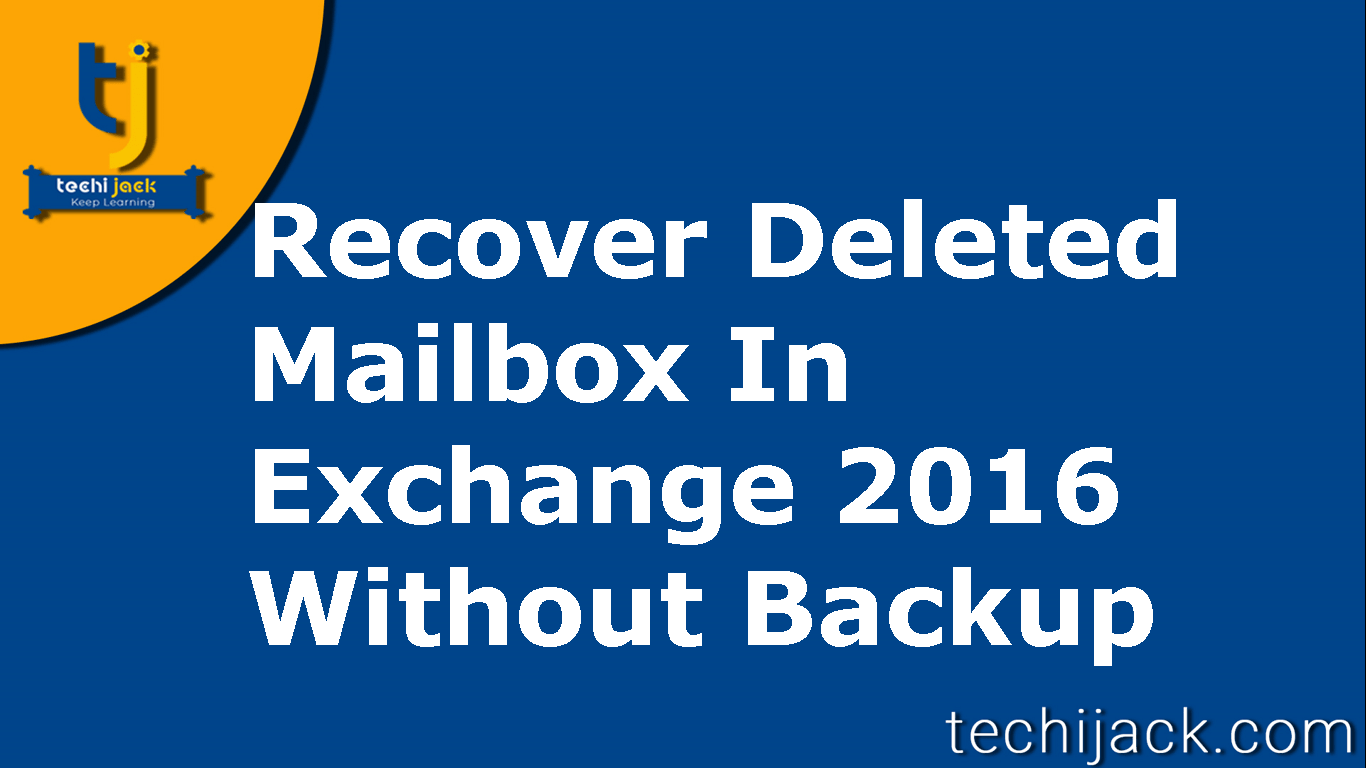
How to do Exchange Mailbox Recovery
In this post, we will see how to perform an exchange mailbox recovery.
Though, you have heard of many exchange backup and recovery software.
Such as Stellar exchange recovery tools, Acronis, etc.
I want to tell you that, If you plan your exchange environment in a proper way.
You will be able to set up a strong exchange organization.
However, these third party exchange backup & recovery tools are not necessary.
Therefore, the organization uses them in bad situations or if they do not have an exchange expert to handle the task.
If, you do proper planning for a backup and configure exchange retention policy.
You can avoid such a situation, where exchange server backup recovery tools are used.
Furthermore, Exchange Server 2016 gives you all the options to manage, backup and recovery.
So, In this post let’s discuss.
How we can restore or reconnect the disabled & removed mailboxes.
Also, we will see, how we can assign a mailbox to a different user if an active directory user is deleted by mistake.
So, before moving ahead, let’s discuss the difference between disable Mailbox & Remove Mailbox.

Kernel for Exchange Server Recovery
Up To 30% – 40% Off
$299 – $ 499Difference Between Disabled & Removed Mailbox
What is Disable Mailbox: When you run the following command
“User” = Name of the user
Get-Mailbox “User” | Disable-Mailbox
Or you might disable the recipient mailbox from exchange Admin Center accidentally.
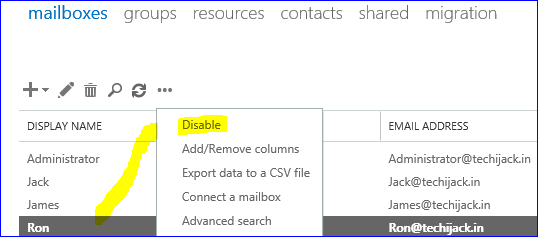
In this scenario, it only removes exchange attributes from active directory users.
Therefore, the Active Directory user is still present and able to login in.
However, Mailbox for this user is marked for deletion after the retention period.
So, the point here is, if you reconnect the mailbox for this user.
The mailbox will connect again with the same user can log in to his/her mailbox.
What is Remove Mailbox: If by mistake you delete the active directory user, or run the following command
“User” = Name of the user
Get-Mailbox “User” | Remove-Mailbox
This scenario will remove the active directory user and will also mark the mailbox & it’s archive for deletion.
Now the user is not present, neither the mailbox.
This happens mostly when the user leaves the organization.
Therefore, later on when someone asks for that deleted mailbox.
Then it becomes a problem, even a big problem if the retention period passes.
So, it is equally important to keep in mind, when to remove or disable the mailbox.
Therefore, here is a point to think about configuring a default retention period policy.
For Example: If we have disabled and removed the mailbox and default retention period is not completed.
Then there is a good chance to restore the mailboxes
So, let’s see how to exchange mailbox recovery can restore these mailboxes
How To Reconnect Disconnected Mailbox
In order to restore deleted mailbox
First, we have to confirm the user for which we want to restore mailbox
Or run the following command to know the lost mailboxes
Get-MailboxDatabase | Get-MailboxStatistics | Where {$_.DisconnectReason.Value -eq “Disabled”} |fl DisplayName,MailboxGuid,LegacyDN,Database
Once you confirm the user, run the following command to reconnect its mailbox
For example, Ron is an active directory user, whose mailbox is disabled & Mailbox database is MBDB1
Connect-Mailbox -Identity “Ron” -Database MBDB1 -User “Ron”
As the above command executes successfully.
Active Directory User Ron will get back his mailbox.
Now Ron will be able to login to his mailbox and send receive emails.
How To Restore Exchange Deleted Or Removed Mailbox
In order to restore the deleted mailbox
First, we have to find the mailbox GUID for the particular user.
You can find Mailbox GUID from the advance user properties, Attribute Editor.
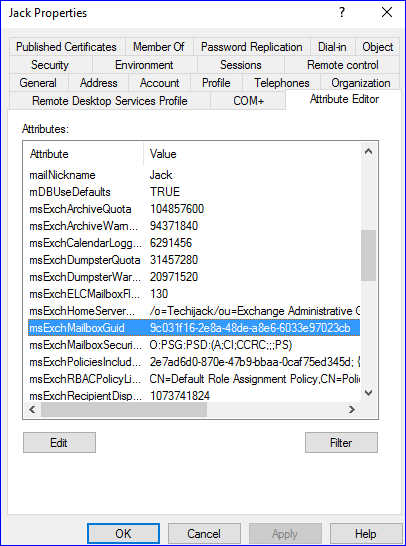
But in this case, the active directory user is also deleted.
If you have less number of users, run the following command to know Exchange mailbox GUID
Get-MailboxDatabase | Get-MailboxStatistics | fl
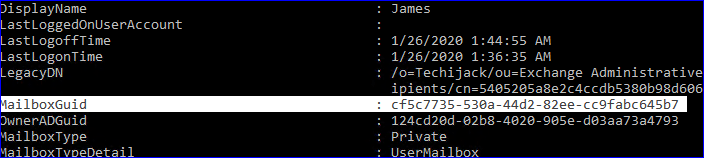
Once you get the GUID for user’s mailbox
Now you can assign the mailbox to the different active directory users.
Or you can create a new active directory user and then assign a mailbox to him.
As if now, the owner of the mailbox is not present in the active directory.
So, you have to assign the mailbox to other users and can see the mailbox content by logging into that user.
For example, Peter is a deleted user and now we want to assign his mailbox to user jack & database name is MBDB1
Run the following Command
New-MailboxRestoreRequest -SourceStoreMailbox GUID -SourceDatabase MBDB1 -TargetMailbox “Jack” -TargetRootFolder “Restore” -AllowLegacyDNMismatch

Once the above command executes successfully.
Now the user jack can see the peter’s mailbox inside his mailbox.
To check the restore request, run the following command
Get-MailboxRestoreRequest | Get-MailboxRestoreRequestStatistics
If you see it completed 100%
That means the mailbox is restored successfully.
Furthermore, for more clarity on Exchange Mailbox Recovery
Watch the video exchange deleted mailbox recovery

If in case you face any issue while performing the recovery.
Feel free to contact info@techijack.com and hire an expert for an Exchange mailbox recovery.
For more exchange recovery tool, you can choose the kernel exchange server edb recovery tool
Kernel exchange recovery tool has a good rate of successful recovery.
Therefore, it is user friendly and easy to use.