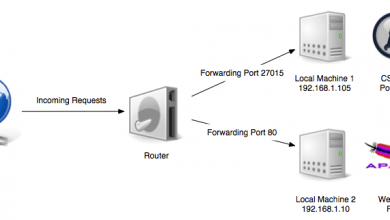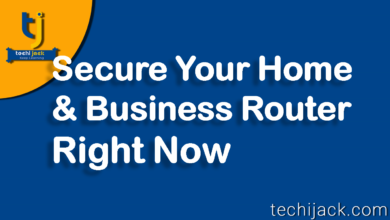How To Forward Port | On Cisco RV042 | 5 Easy Steps
Know what is port forwarding & How to configure it.
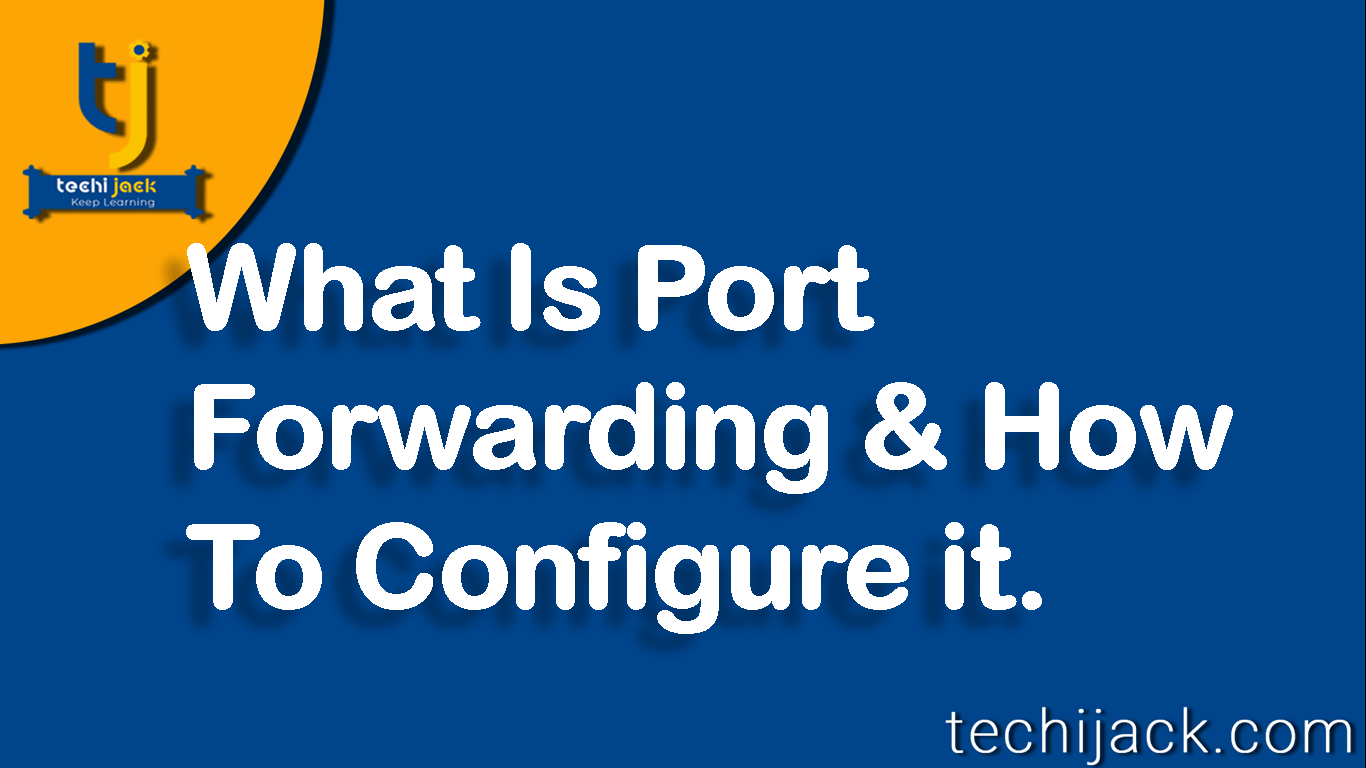
Table of Contents
How To Forwarding Port – On Router (Cisco RV042) Step by Step
If you want to know how to forward a port on the router.
You are on the right page.
I assure you that, after reading this post completely.
You will be successfully able to configure it on your device.
In addition to this post, you will also find the video at the bottom of the page.
It shows the demo on Netgear JNR 1010 & Cisco RV042
Before proceeding on how it is done.
It is important to discuss and understand what is port forwarding & why it is used.
What Is Port Forwarding
It is used to redirect the computer signal from remote computers on the Internet to the Lan network.
Therefore, in simple words, it is a feature to access the local area network machine from the Internet.
Basically your router forwards the particular port on the IP address for which it is configured.
Port forwarding Example:
Suppose you have an application inside your organization that works on the browser.
Somehow, you want to access it from outside of your organization.
You can forward port 80 or 443 to the application server from your router to access it from outside.
Note: Router should have the public lP to work with the port forwarding test.
Why It Is Used?
It is used to access the internal service from outside.
Therefore, it is also useful not to directly expose the internal machine to the Internet.
This can also be considered as a part of the network security of the device by not exposing it to the internet directly.
Port forwarding is also used to send requests across the servers on the Internet.
Therefore, it hides the original location and IP address for these requests.
Furthermore, It guarantees the privacy of the server on the internet.
Moreover, a single IP can be used to forward the port for different services.
Such as HTTP, HTTPS, RDP, Camera, etc.
How It works
Whenever a request for a particular service (for example website on port https) is accessed from the outside internet.
For example, you just type your public IP on the browser URL box.
However the web server does not have public IP, Consider is on a local area network.
Request first comes to the router.
Therefore, the https port is forwarded to the webserver.
Now, it will forward only https request to the webserver, and as a result website, the page will be displayed.
How To Setup Port Forwarding
So let’s start with the process of how port forwarding is set up.
Below steps will show you how to configure it.
First, make sure, your router has public IP & you have access to the router login as an admin.
Here I am taking the port forwarding example on the Cisco RV042 Router.
Logon to your router
Navigate to the port forwarding.
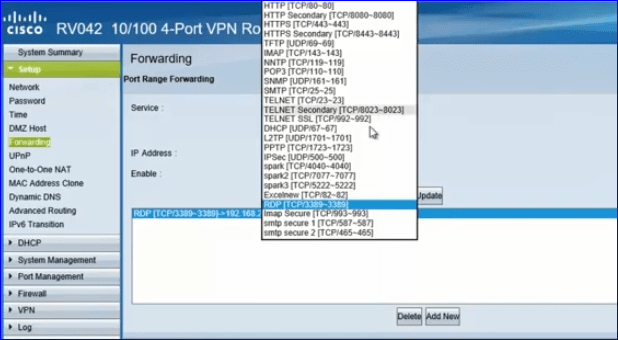
Select the service name, here, for example, I am taking RDP Service.
However, if you want to choose any other service, you can choose like, HTTP, SMTP, pop, etc.
Moreover, you do not see the service listed, you can add one for yourself.
Just click on add and put the service name and set the related port.
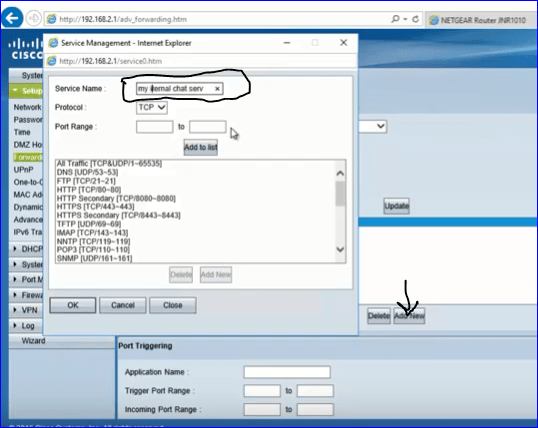
Set the IP address of the machine on which you need an RDP session or any other service of your choice.
You have to save or update the settings after setting the IP address.
After saving the settings, it’s now time to test that, it is working or not.
I assure you if all the above steps are completed properly.
You will get the answer to how to forward it on your router.
Note: As we took the example of RDP, RDP should be configured on the machine so that, it can be accessed from outside.
For more clearance on how to forward a port on the NetGear and cisco rv042 router, please watch the video below.
Port Forwarding Tutorial

In case of any issue, and need help for your router.
please feel free to contact me via email.