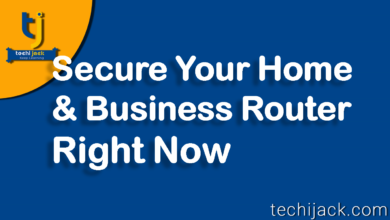How To Open Router Ports | Step by Step
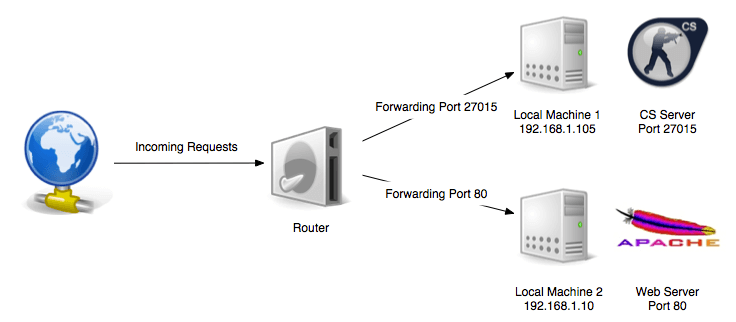
Table of Contents
How To Open Router Ports To Route Incoming Traffic
If you are thinking about how to open router ports to manage traffic.
In this post, we will understand the network, learn what is port, and finally, we will see how to open router ports.
Speed can bring everything online. Multiplayer games, interactive live streaming, and file-sharing can benefit from a faster connection.
Port forwarding allows you to transfer data faster and more efficiently if you know what you’re doing.
Switching routers can be intimidating, but it doesn’t take long to open router ports
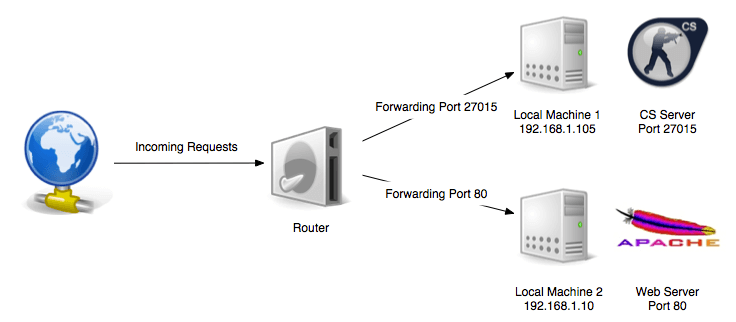
So what is port forwarding?
Why do you do that?
How can I open the ports on the router?
Router and Network
It takes some time to understand how the router works, before going into the details of the port itself.
The router and the devices connected to it form a local network.
Routers are gateways that allow data to enter and leave the network.
Suppose you are using your smartphone on your home Wi-Fi network.
You click on the blog post you want to read and a “request” of data is sent to the router. Then the router forwards the request to the blog server.
The server must send the requested data back to the router before sending it to the smartphone.
All this happened in milliseconds. But where did the port come from?
What is a Port?
A port is another channel through which the router sends and receives data.
The router has more than 65,000 ports.
This is very useful if you want to do multiple tasks at the same time.
If you are listening to Spotify and browsing the web at the same time, the router receives data from at least two servers at the same time.
Data travels through different ports, so you can connect to both servers at the same time.
Some programs and applications are designed to use specific ports.
For example, whenever the network sends data from an HTML page, the router receives the data on port 80.
In most cases, this is a backing process, so you don’t need to worry.
However, the ability to change the way the port works is helpful.
What is Port Forwarding?
Port forwarding tells the router that data received on a specified port should always be sent directly to a specific device on the local network.
Typically, routers act as mail sorting libraries, checking the data they receive to determine where to send them.
This is also an opportunity to block content that your router deems dangerous or malicious, and can protect the rest of your network from attacks and infections.
With port forwarding, you can tell your router not to worry about filtering or categorizing data arriving through a specific port.
Instead, send it to a predetermined destination.
This speeds up data transfer and simplifies tasks such as peer-to-peer sharing and online gaming.
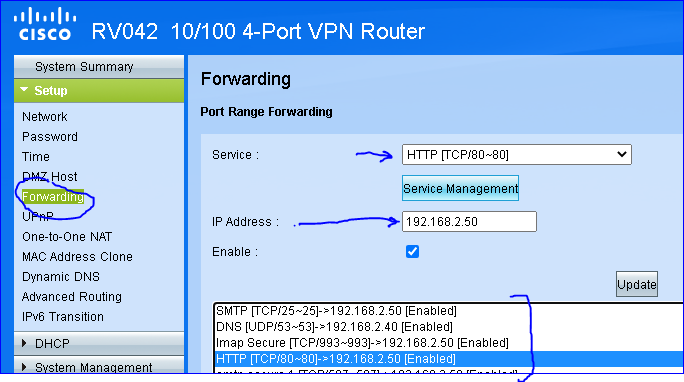
How to Set up a Static IP Address
Before starting port forwarding, you need to configure the static IP address of the receiving device.
Port forwarding only works if the final destination (e.g. game console) is always identified by the same IP address.
To set up a static IP address, go to your router’s configuration page.
In order to find the router’s IP, first, connect your computer with the LAN port of your router.
Let the computer get the IP automatically.
open cmd and type Ipconfig, and find the gateway address.
The gateway address is your router’s IP
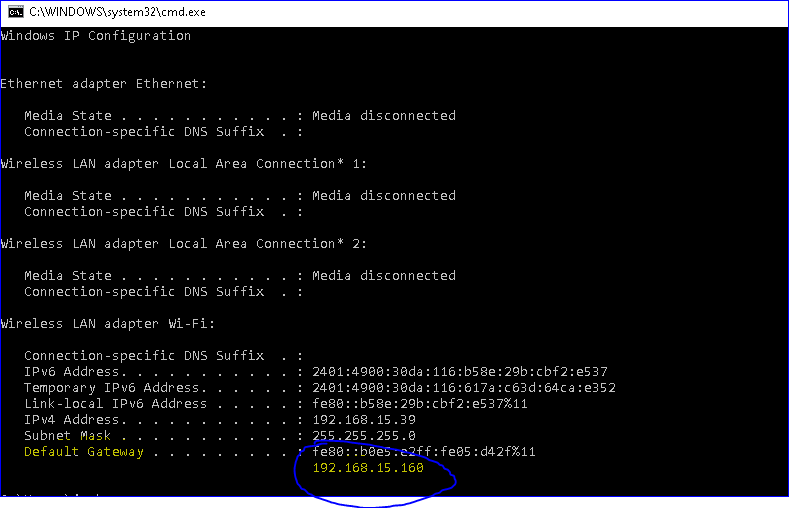
Note: If you are installing a fresh router, most of the time you will find the gateway IP 192.168.0.1
You can find it by entering the IP address of the router itself into your browser.
Then you need to enter your username and password. Connection information can be obtained from your router provider or from the connection box.
After entering the configuration page, look for a zone in the settings called “Static IP Address“, “Reserved DHCP” or something similar (this zone can be included in the Advanced tab).
Here you can find a list of devices and servers on your network.
Select the port to use for port forwarding and set the IP address statically.
After verifying the address, you can save your changes and continue.
How to Open a Router Port
You can open the port by setting a static IP address of the target device.
These steps vary slightly from router to router.
Configuration pages and settings are generally similar in layout and function in general but depend on the specific brand and design.
- Enter the router’s IP address into your browser to access the router’s configuration page.
- Locate the Port or Port Forwarding Settings tab.
- Enter the port number to open in the indicated location.
- Enter the static IP address of the device to forward the port to the specified location.
- Save your changes to complete the process.
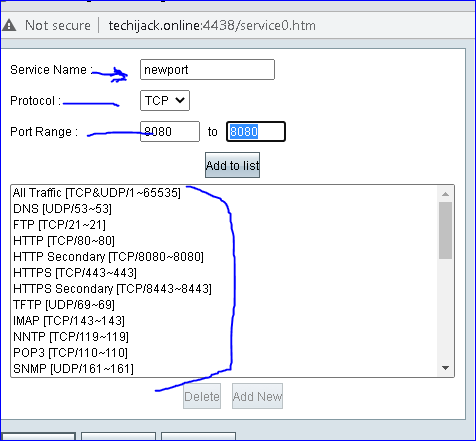
Can I Open Router Ports Through VPN?
Opening a router port can have potential benefits, but it exposes your device to serious online risks and leaves your device vulnerable to malware infection.
VPNs do not support port forwarding because browsing the Internet using an open port compromises the security provided by the router.
However, the port forwarding process proves the important role that routers play in secure network access.
This hardware is the interface between all devices on the local network and the rest of the Internet.
If in case you have any confusion while opening the router ports of your home or small business.
Feel free to contact me via email at [email protected]
Moreover, if you need a video demo you can watch this