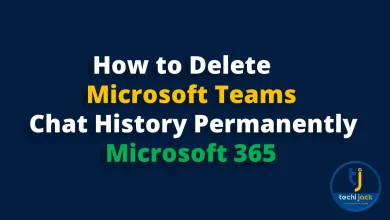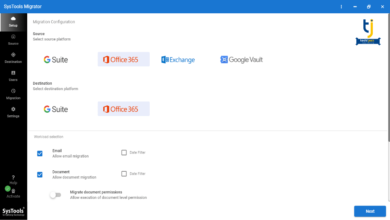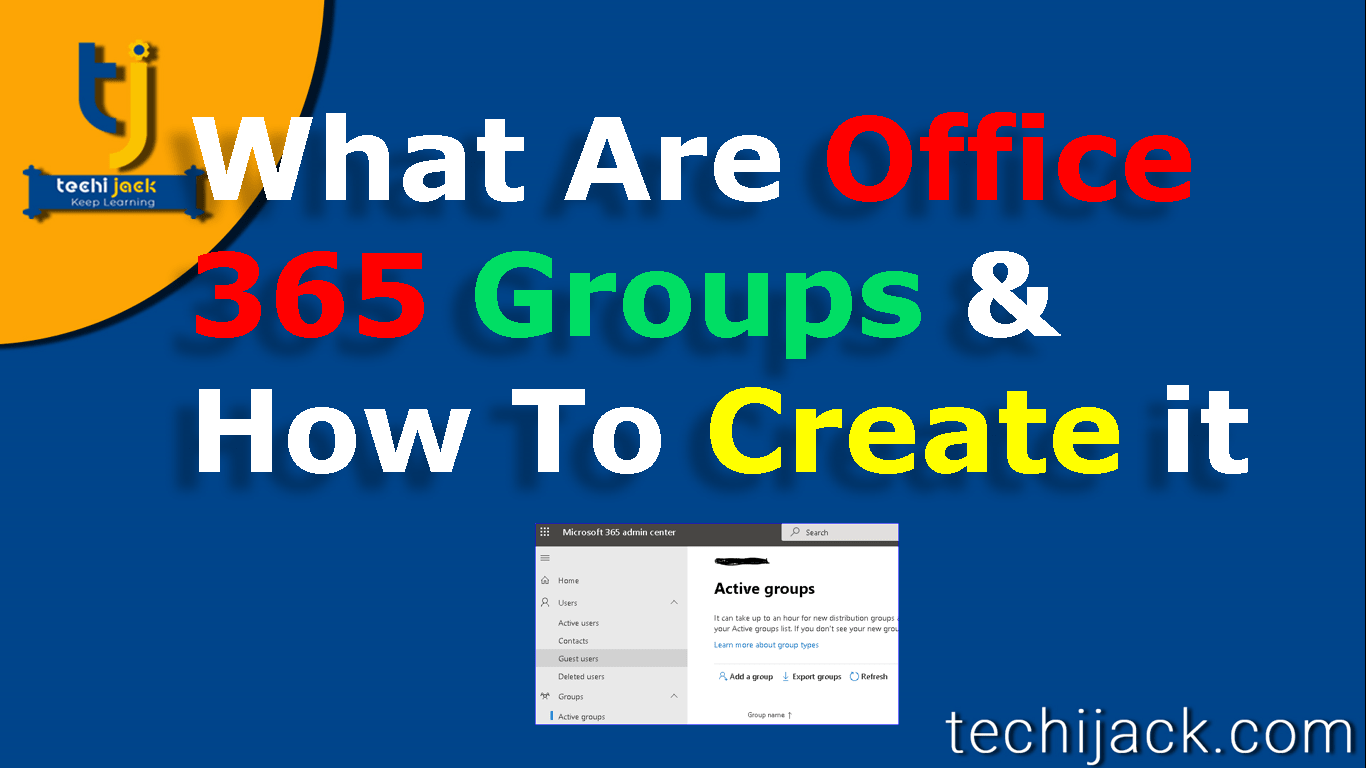
Table of Contents
What Are Office 365 Group & How To Add Members In Group
What are Office 365 Groups: An Office 365 group is a group of individuals with whom you have shared the resources.
In simple language, it is a shared workspace for emails, conversations, and files among team members and provides centralized access.
Every Microsoft 365 group has its own Azure Active Directory which has a list of all the team members.
This Azure Active Directory is connected to the group’s workload in Microsoft 365.
Therefore, this workload includes all the necessary Microsoft 365 applications like Microsoft SharePoint site, Exchange Mailbox, planner, Power BI, and one-note.
This may also include Microsoft Teams.
Why Use Office 365 Groups
Many times we are required to share our files, documents, and other resources such as calendars, planners, and Outlook inboxes with our other team members.
To do so there are various tools available on the internet.
But if you are looking for a more authentic and branded tool then Office 365 is what you should be looking for.
It comes with the trust of Microsoft a leading name in the field of computer software.
Another advantage of using Office 365 is that you don’t have to give any special training to your employees
The most valuable part of Office 365 Group is that you do not have to manually assign permissions to all those resources.
Adding members to the group automatically gives them the support they need for the tools your group provides.
Additionally, groups are a new and enhanced experience for using frequency lists or shared mailboxes to do.
Although Office 365 Group helps address many gaps from a collaboration standpoint, it has become a massive challenge for IT/Office 365 administrators to manage them.
This article will help you understand the functioning of Office 365 like how to create an office group, how to add members to that group, and finally how to share the resources among the group members.
So why wait let’s dive in to learn more about what are office 365 groups. Let’s get into the details.
How to Create an Office 365/MS 365 Group in the Admin Center
If you have self-service group creation enabled, users can create a Microsoft 365 group from Outlook or other apps.
But as an admin, if you want to form or delete a Group, add or exclude members, or customize how they work.
You can do that from the Microsoft 365 admin center.
To build a Microsoft 365 group:
Go to Microsoft 365 Admin Center, navigate to Active Group, and then click on Add a group.
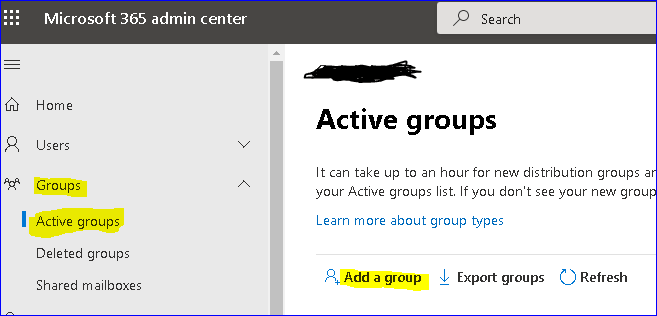
On the “Group type” page, select Microsoft 365, then tick Next.
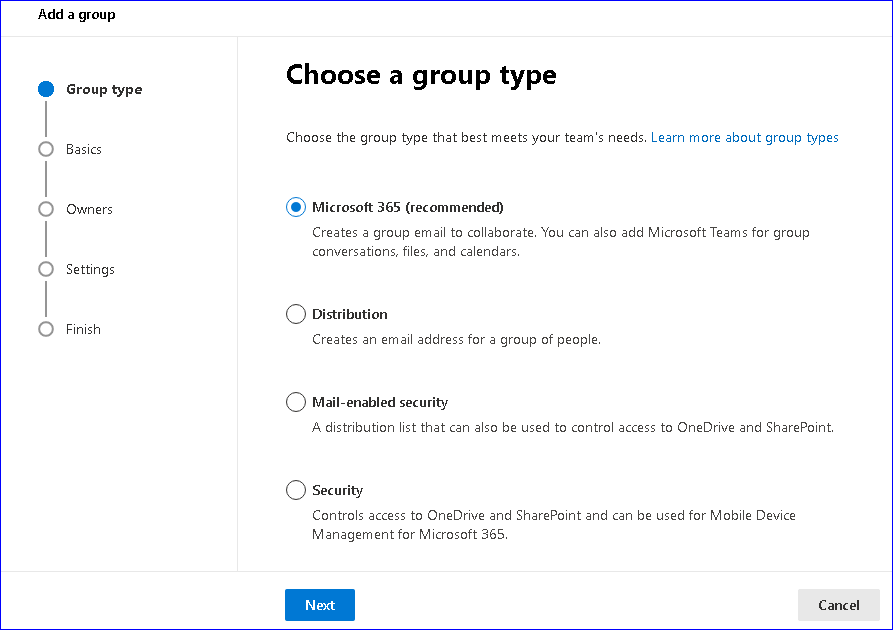
Choose a name for the group and enter a description if you’d like to. Then click Next.
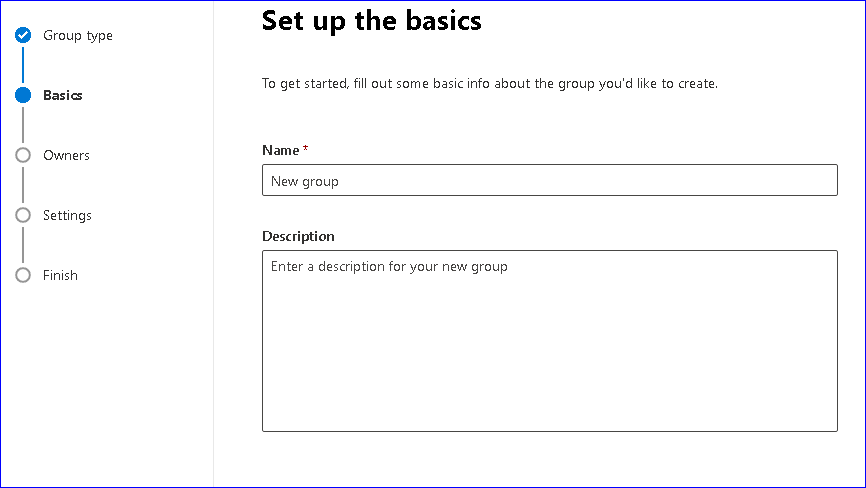
Once the description is written It now time to enter the names.
You should enter at least one person, who will be the group owner however recommended is two.
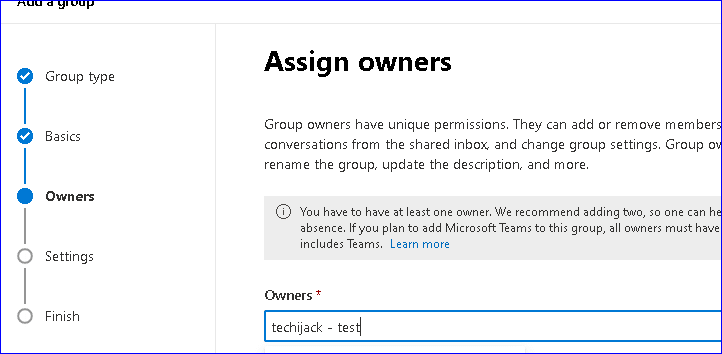
After that Click Next.
After you have assigned the group owner it’s time to enter a unique email address and select the privacy policy.
Then enter Next.
Please make a note that if you want to add an incorporated Microsoft Team to your club then add it before pressing the Next button.
Analyze all your settings, make any modifications, and then select Create Group.
How to Add Members/Owners to an Office 365/Microsoft 365 Group
Once the group has been formed, you can attach members and owners and configure new settings.
You can append users to a group from the Microsoft 365 admin center once the new group has formed on the Active group’s page.
Let us see how to add members (or owners) to a Microsoft 365 group:
- Select the group name from the list. Below the Members tab, pick View All and Control Members (or View All and Control Owners to add or modify group owners).
- The second step is to select Add members (or Add owners), pick the users you need to add, then you will need to click on Save Changes.
7 Features in Microsoft 365 Group That You Should Know
- Controlling Group Creation
- Adding Group Members
- Adding External Guests
- Dynamic Membership
- Restoring Deleted Group
- Managing Labels
- Activity Report
Enable Self-service Collaboration
Microsoft designed Office 365 Group to allow self-service, dynamic collaboration that streamlines the old hierarchies of companies.
This is an excellent answer to the approach we work on today.
Office 365 Group assembles people who need to work collectively, internally or externally, with appropriate transparency and proper tools.
Office 365 Group finds the names of people who require working together and creating a ‘group identity’ in Azure Active Directory.
By reading this article, I hope you got a brief knowledge of what are office 365 groups.
If you face any issues in your Office 365.
Feel free to contact info@techijack.com